How to Post a Photo in Google My Business Profile Of My Interior Design
Ever had trouble figuring out how you can add a photo on google maps of your business? This step-by-step guide will show you how.
Have you ever wondered how you can add an interior photo to Google Maps or Google My Business? It’s super easy, and your photo can provide customers insight about how your establishment looks like.
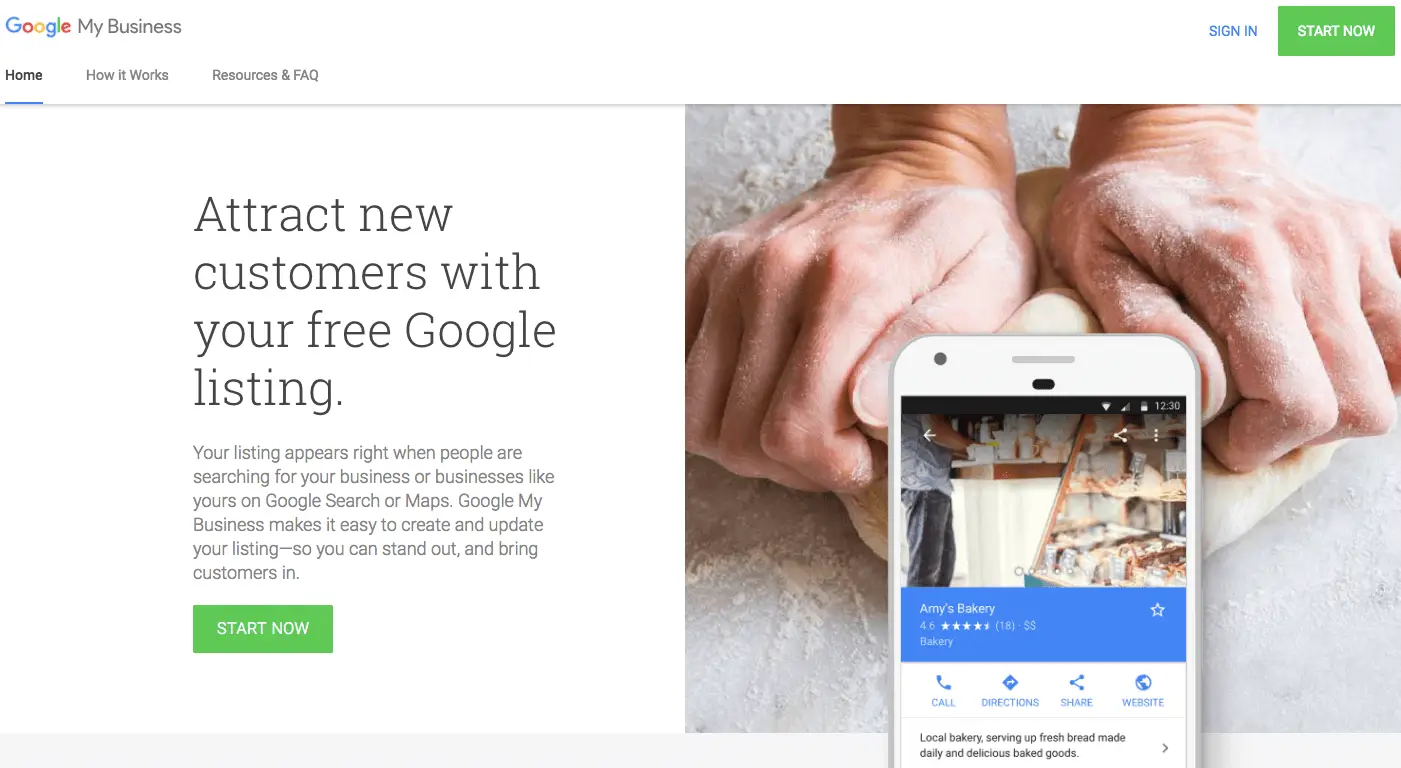
Step 1:
To get started, visit the Google My Business website and sign into your account.
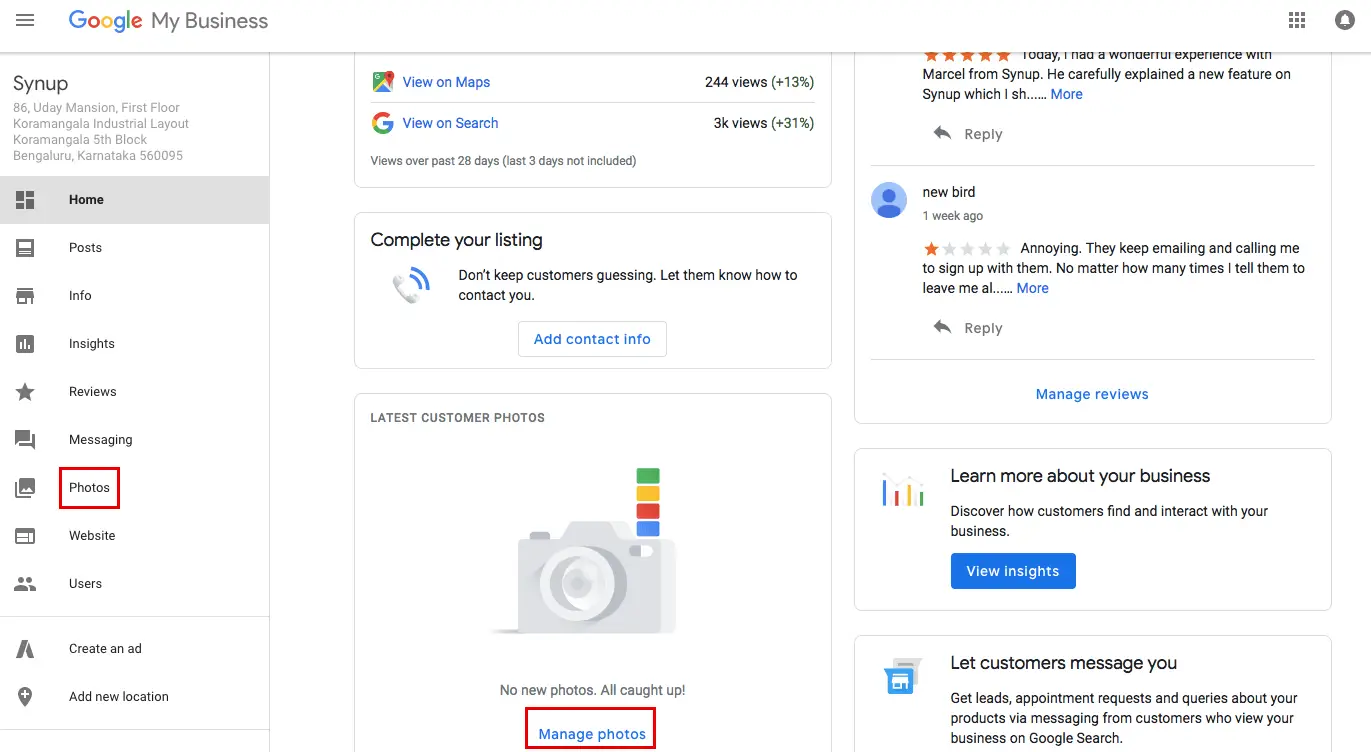
Step 2:
On the “Home” pane of your business listing, scroll down until you see a “Manage Photos” button. Click that to get to the Photos pane. You can alternatively click on the Photos button on the left sidebar to get to this window.

Step 3:
You will see a row of options for sharing photos for different uses on the top of the screen. Choose the “Interior” heading and then click the blue “+” button to start posting a photo. You can click on the blue “Post photos” button to achieve the same thing.
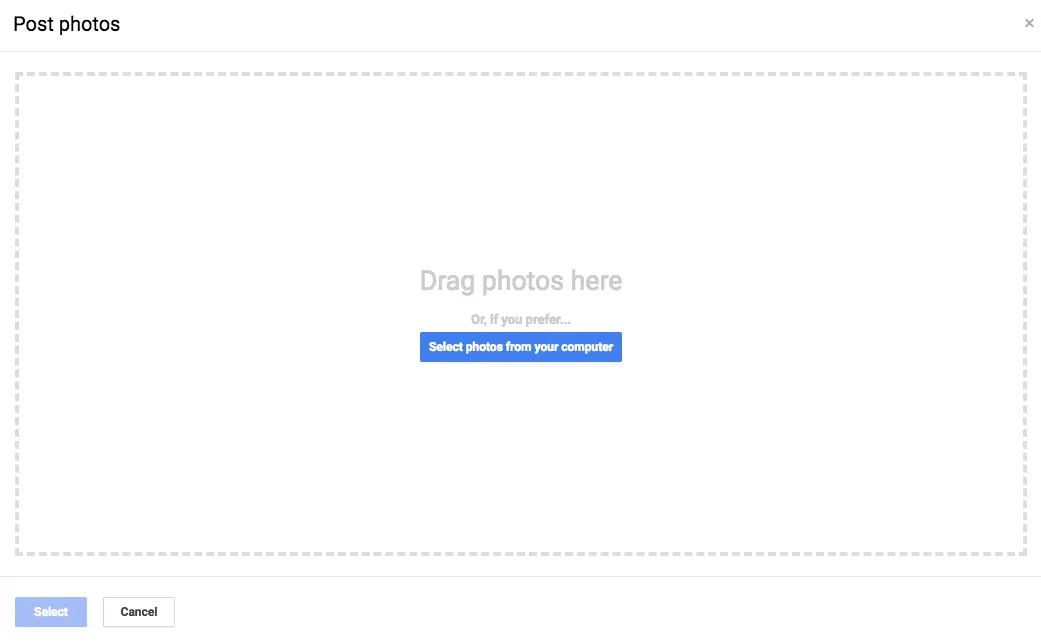
Step 4:
Choose your photo. Either drag and drop a photo or select one from your computer to do this.

Step 5:
Once you have it uploaded, you’re good to go! If you want to delete the image, you can click on the photo and then click the white bin button.




