Get Free Advertising Through Google Posts
Use Google Posts to your advantage and gain some free advertising
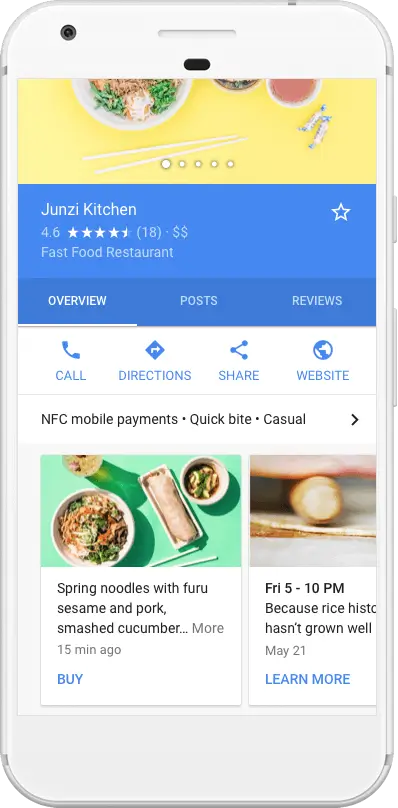
As a business owner, you’re constantly looking for ways to better advertise your brand, and to let people know about the new and exciting steps your business is taking. Be it a new promotion you’re running, or a sale that’s happening, or that delicious new dish you’ve added to your menu, you want to let your target audience know about this instantly.
A great way to advertise this is through Google Posts, and it doesn’t cost you anything. These posts appear in the knowledge panel of your business, whenever anyone searches for it. You can also put up multiple posts on your Google listing, and Google will display them in a carousel format, as shown in the picture.
In this how-to guide, we’ll take you through the process of creating your own Google post, step by step. Here’s how it’s done.
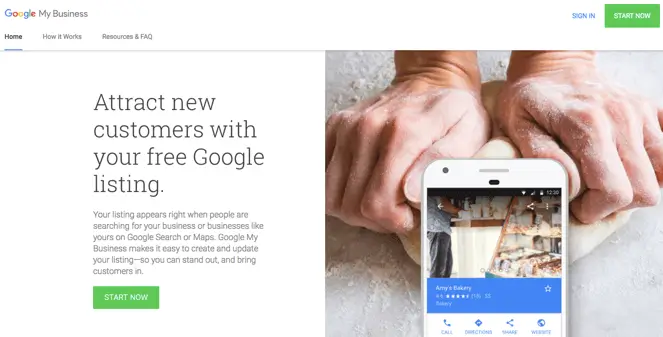
Step 1:
Head over to www.business.google.com and login with your Google My Business credentials. In case you haven’t listed your business on Google yet, you can check out this post.
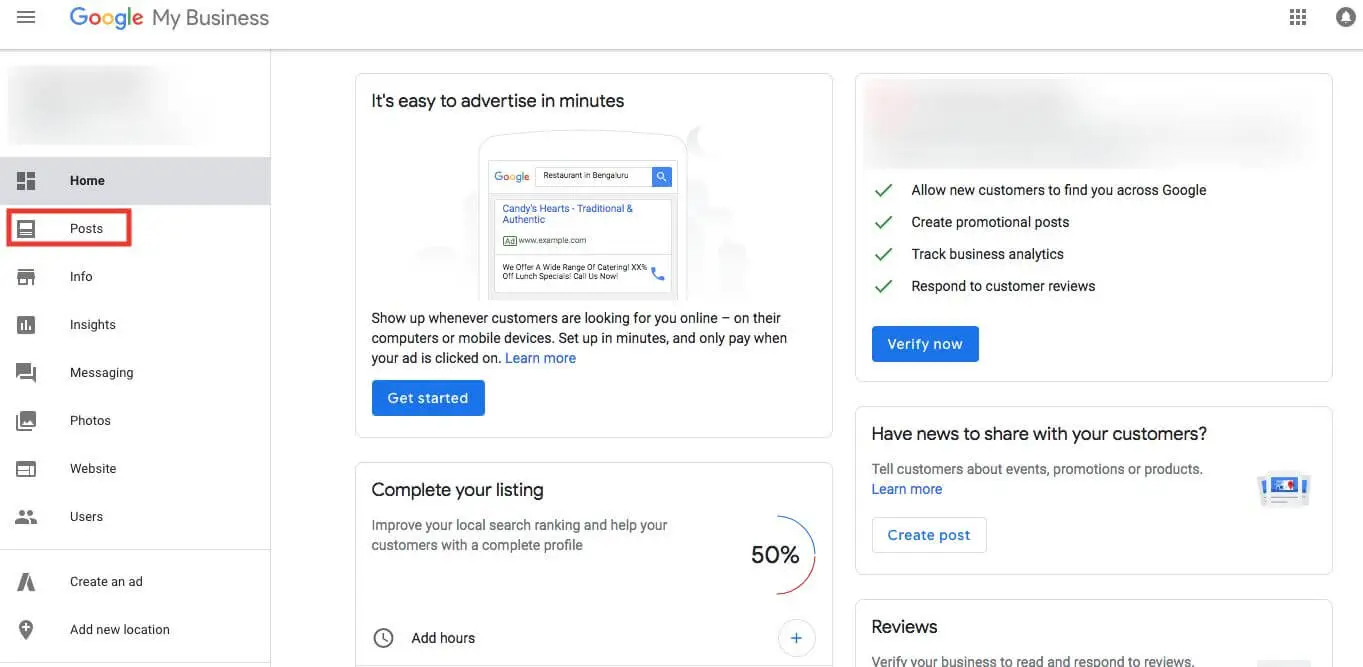
Step 2:
Once you’ve logged in, click on the ‘Posts’ tab on the left side menu.
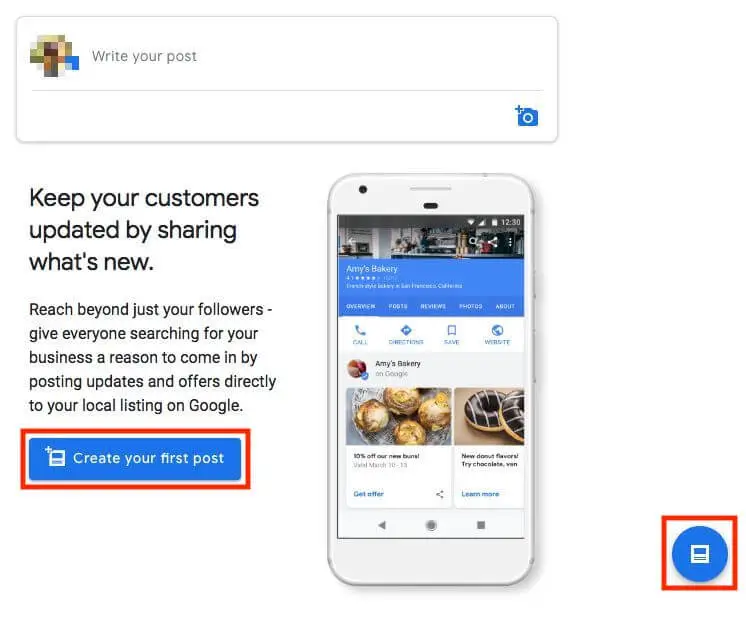
Step 3:
In the Posts tab, click on the blue ‘Create your first post’ button. Alternatively, you can also click on the blue posts icon that’s visible on the bottom right corner.
Step 4:
As soon as you click on it, a dialog box appears. In this dialog box, you have the option of creating four different types of posts, which we will discuss below.

What’s New
This is the first type of post, which you can use to display business developments that you’d like to advertise. Here, you can add a post photo by clicking on the blue camera icon, and enter a brief description about the post.
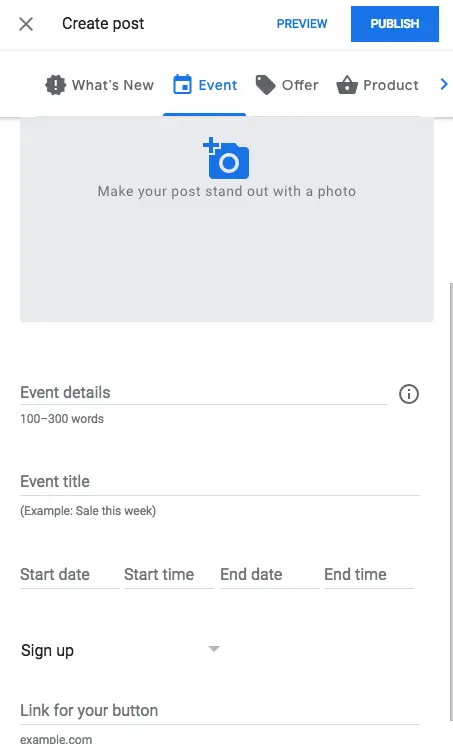
Event
You can put up a post about an upcoming event that your business is organizing, using the event posts option. In this type of post, you can promote your event by putting up an event photo, the event title and description, and the starting and ending date and time of the event.
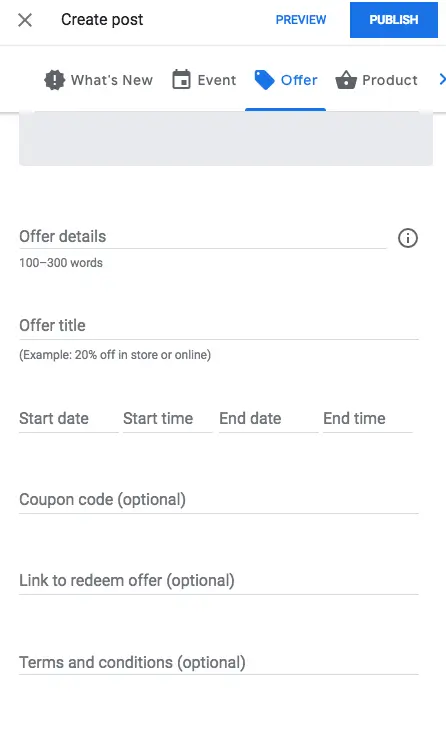
Offer
Here, you can advertise any offer that you’re running, and even have people redeem it directly from the post. With this type of post, you can put up a post picture, the details of the offer and its title, and the duration of the offer.
Along with this information, you can also display a coupon code, the link where people can redeem it, and the terms and conditions of the offer.
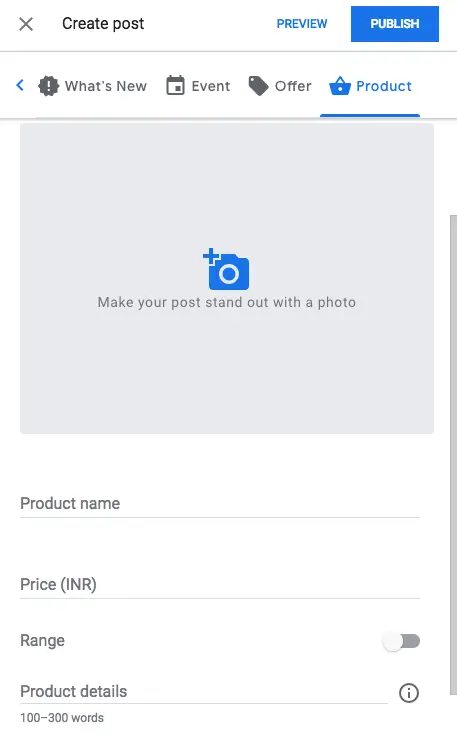
Product
You can use this type of post to prominently display your products right off your business’ knowledge panel. You can do this by putting up a picture of your product, its name and description, and the price (or price range).
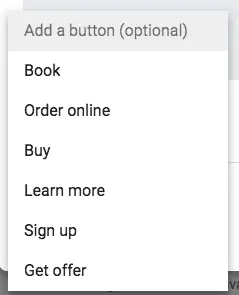
You also have the option to add a Call-To-Action (CTA) button, in order to make it easier for your audience to engage with your business. However, this button is not available on ‘Offer’ posts, as you already have the option to link out to the web page where people can redeem them.
There are six types of CTA options available, which are:
- Book
- Order Online
- Buy
- Learn More
- Sign Up
- Get Offer
Once you choose any of these CTAs, you can link it out to the respective web pages.

Step 5:
After filling out all the details of your post, you can preview and publish them by clicking on the respective buttons on the top right corner of the dialog box.
And that’s it! Now you can create your very own Google post and gain free advertising for your business!




