How to Post an Ad on Facebook for Your Business
Learn how to post an ad on Facebook with this quick and simple tutorial.
Facebook is a great platform to advertise your business campaigns. Considering the mammoth user base that Facebook has seamlessly segmented for the purpose of targeting, advertising on Facebook is pretty simple.
[Note: In order to create a business ad on Facebook, you must already have a business page. If you don’t already have one, you can learn how to add your business to Facebook here.]
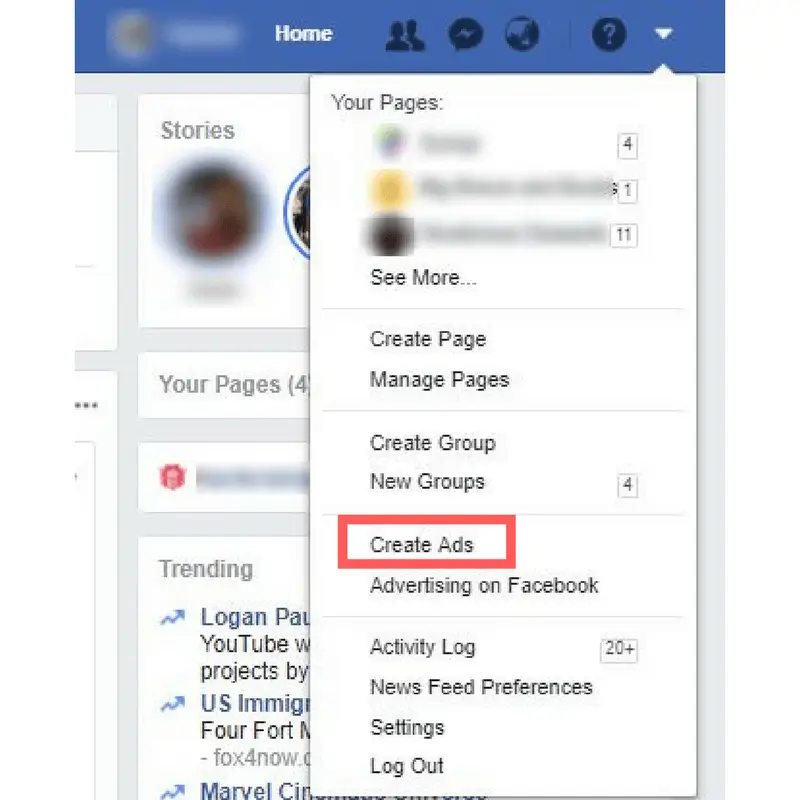
Step 1
Log-in to your Facebook account and click on the little upside-down triangle on the topmost toolbar, and select “Create Ads”.

Step 2
You will be led to Facebook Ads Manager. Start by choosing your campaign/marketing objective. Once you’re done, click on “Set-Up Ad Account”.

Step 3
Fill in your account details and click on “Continue”.
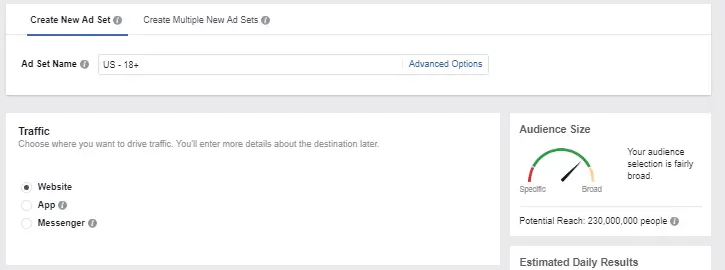
Step 4
Create a new Ad Set Name or you can continue with the default ad set name. Once you’re done, choose where you want to drive your traffic.
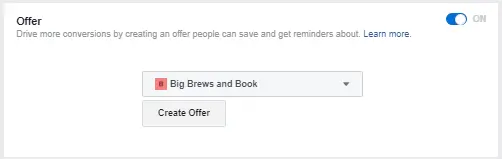
Step 5
If you want to create an offer, click on the toggle to turn it on.
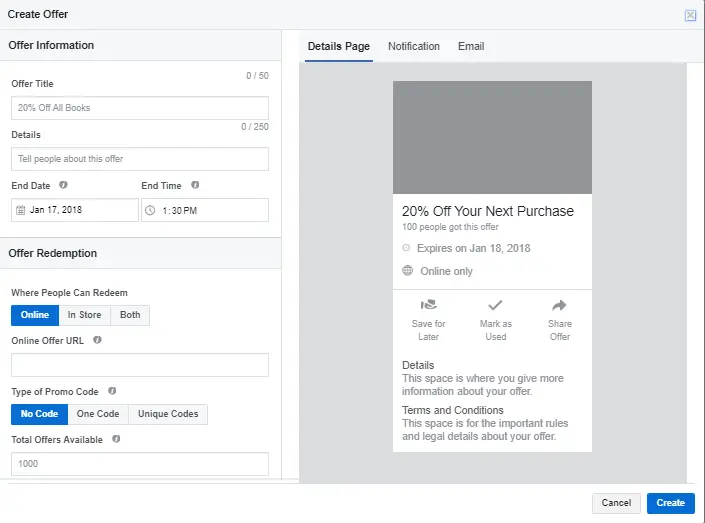
Step 6
Once you’re done, fill out the necessary details and click on create.
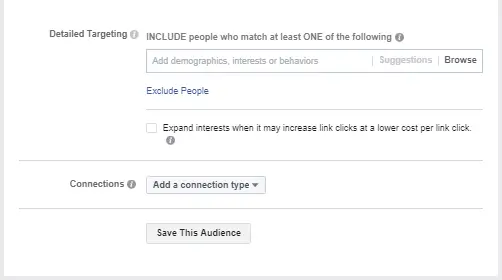
Step 7
Select the audience you’d like to target. Once you’re done, click on “Save This Audience”. You can reuse this cluster that you’ve created for future ad campaigns on Facebook.
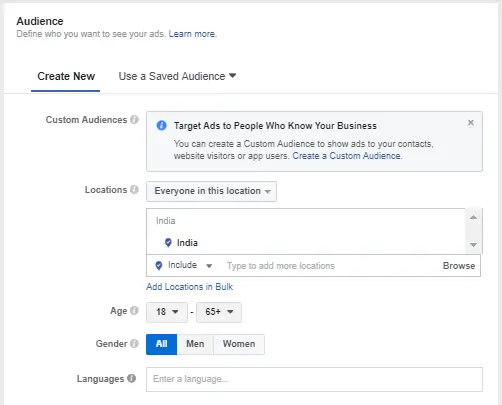

Step 8
Once you’re done choosing your audience, you need to schedule your ad and choose an appropriate budget for your campaign. You can either have a daily budget or a lifetime budget. You need a minimum of $40 to begin your ad campaign.
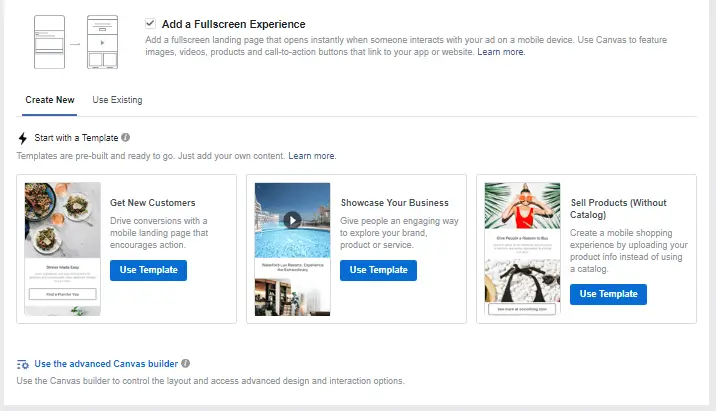
Step 9
Select the ad format you want for your campaign. As it goes, you can either use a single image, a carousel, a video or a slideshow.
In addition to this, you can choose to have ads that appear in fullscreen. In this case, there are ready-made templates that you can use for your ad.
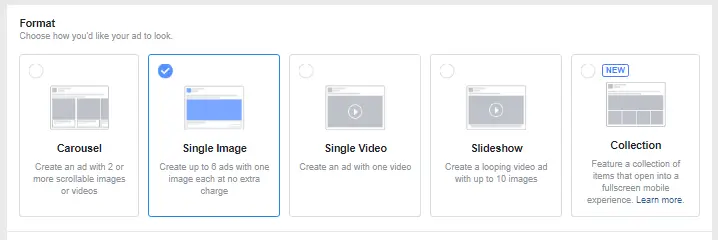
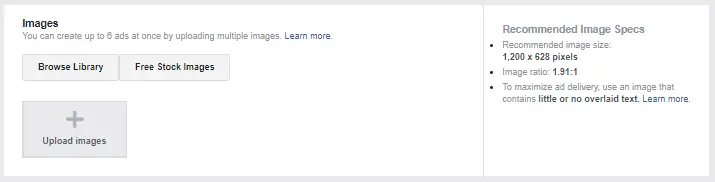
Step 10
Once you choose your ad format, you need to add your images. You can either upload your images, use existing images from your profile, or use the free stock images that are available.
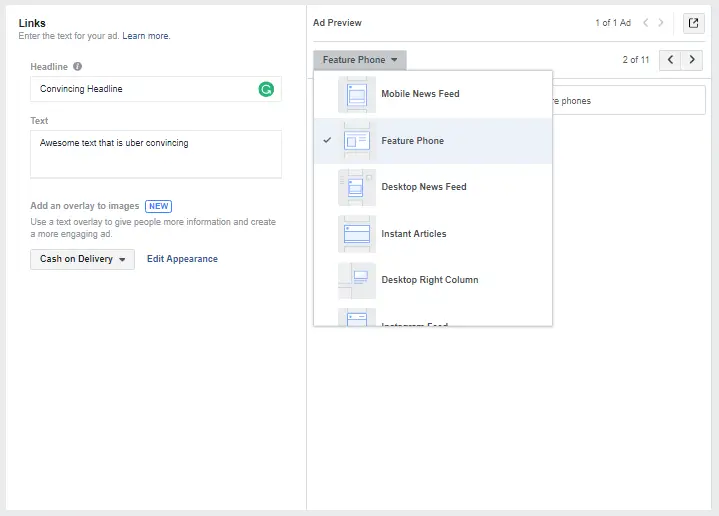
Step 11
Now, you need to come up with a compelling headline and copy text that will go into your ad. In addition to this, you’ll need to choose the device your ad will appear on.

Step 12
Once you’re done, click on “Review” that appears at the bottom of the form. Once you do so, any errors or incorrect information will appear that you’ll have to correct in order to place the ad. Once you finish, click on “Confirm”.




