How to Add Menu To Facebook Page
Learn the simple 4 steps process on, How to upload menu to facebook page
As the owner of a restaurant or food joint, you constantly look for ways to make it easier for people to discover and reach your business. In this regard, having a Facebook page for your business becomes extremely important, since it’s one of the mainstream avenues for social engagement.
Having a Facebook profile for your food service business doesn’t end with having just an ‘About’ page. You can give customers more data about the kind of food you serve by putting up your menu on Facebook. This also helps potential customers make a quicker and more informed decision about purchasing your product or service. Here’s how you can do that.
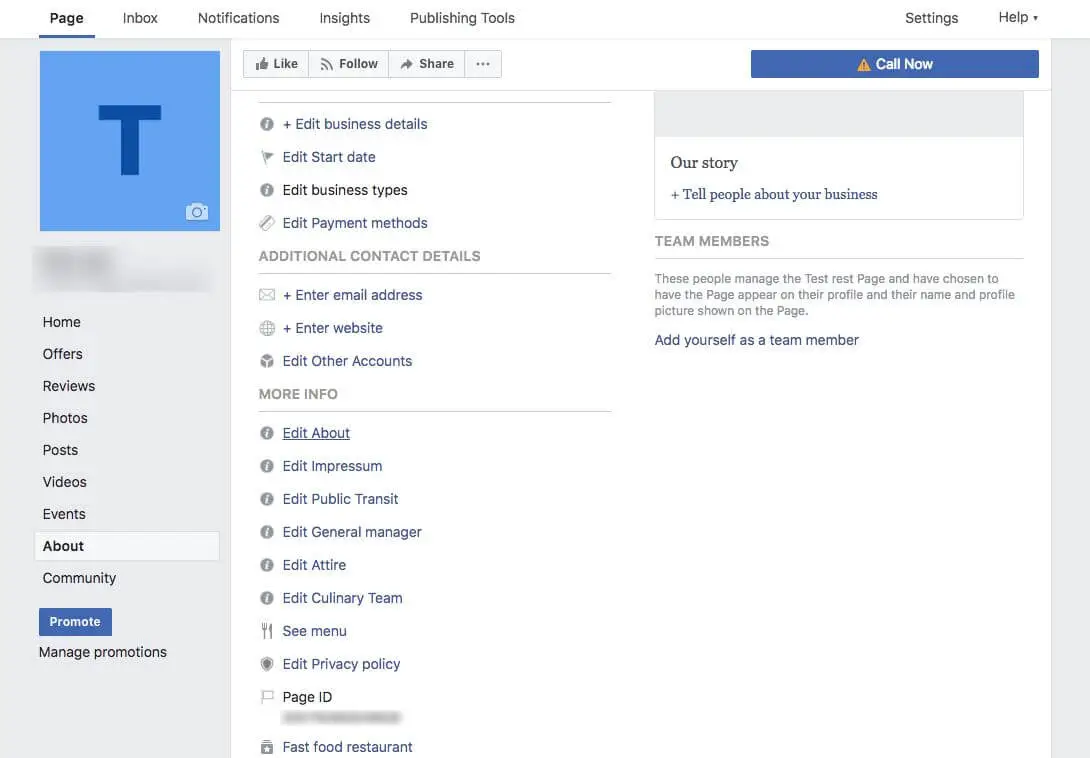
Step 1: Login to Your Business’ Facebook Page
In order to add your menu to your business’ Facebook page, you have to be logged in. If you’re yet to list your business on Facebook, you can find out more on how to do that here.
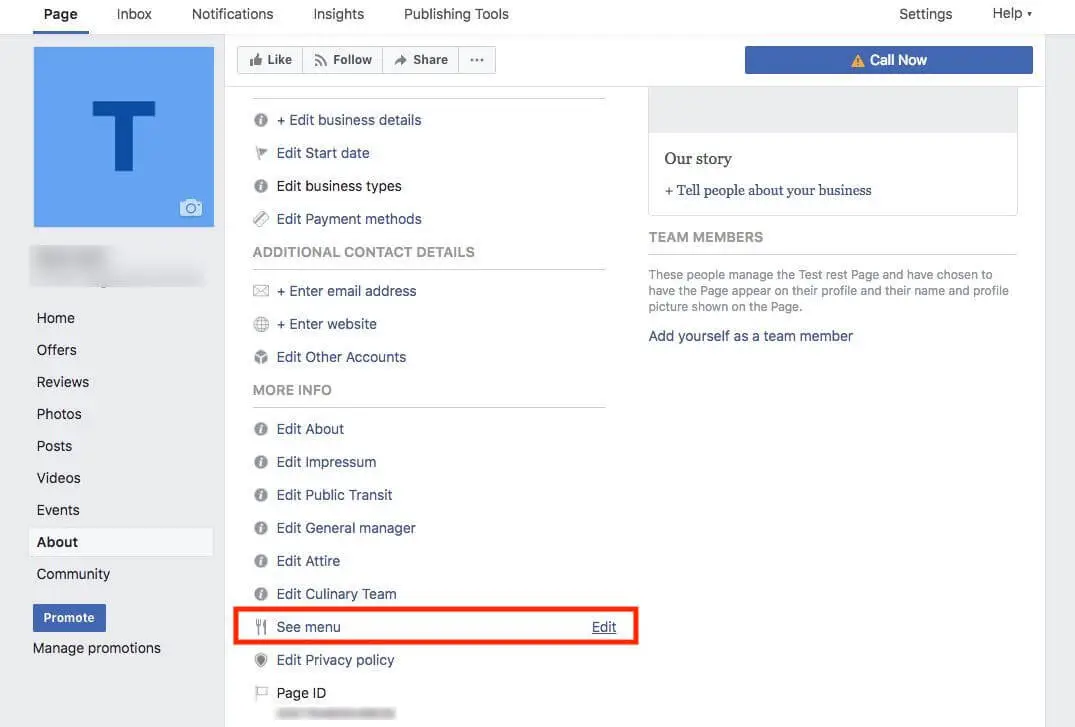
Step 2: Navigate to Your ‘See Menu’ Section
In your Home page, click on ‘About’ in the list of options on the left of your screen. This will take you to your business details page, where you can spot the ‘See menu’ option. If you hover the cursor over it, you get the option to edit that field. Click on it.
In case a ‘see menu’ option is not listed, check to make sure that your page category is set to Local Business – Restaurant/Cafe in your page info.
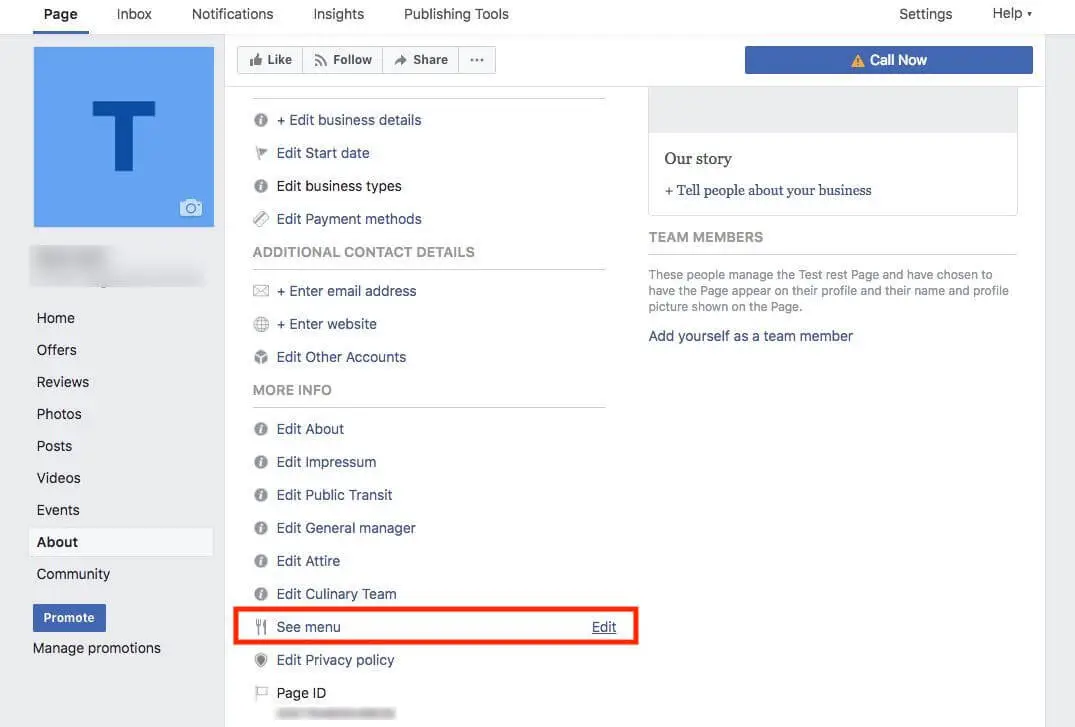
Step 2: Navigate to Your ‘See Menu’ Section
In your Home page, click on ‘About’ in the list of options on the left of your screen. This will take you to your business details page, where you can spot the ‘See menu’ option. If you hover the cursor over it, you get the option to edit that field. Click on it.
In case a ‘see menu’ option is not listed, check to make sure that your page category is set to Local Business – Restaurant/Cafe in your page info.
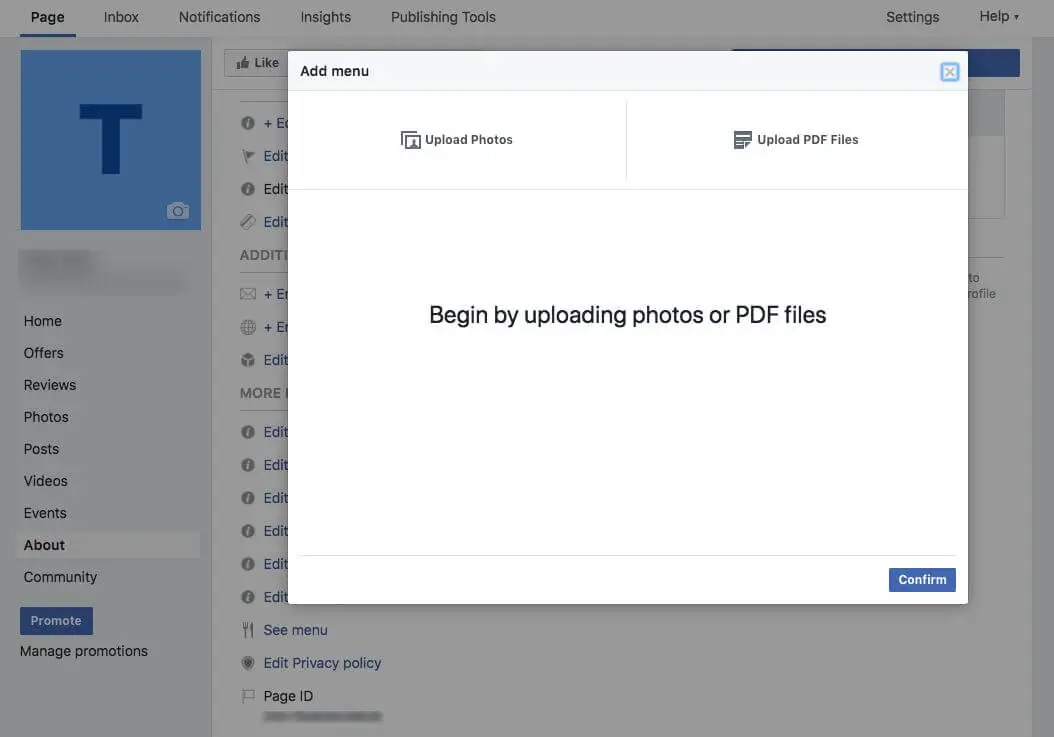
Step 3: Upload Your Menu
Once you click on edit, a dialog box will pop up as shown, where you can choose to upload either graphic images or a PDF of your menu. Make sure that the images you upload are of good quality and that the font is legible so that people browsing it won’t have any trouble reading it.
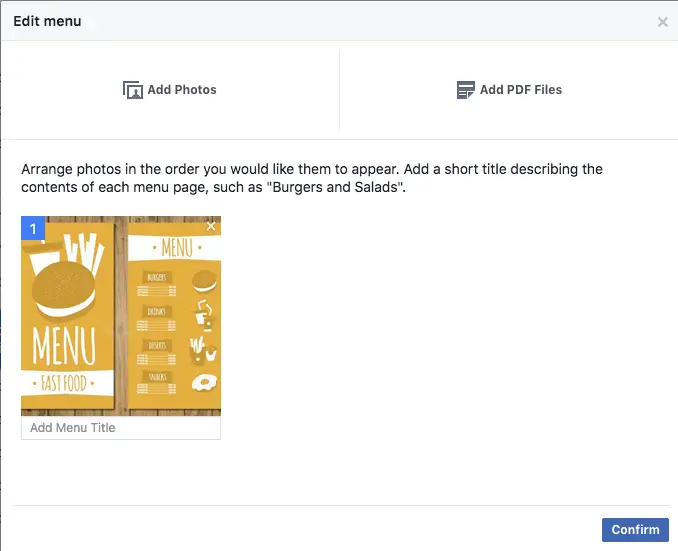
Step 4: Preview and Confirm
After you upload your menu, you can see a thumbnail preview of it. Make sure that everything looks right, and then click on ‘Confirm’. Your menu is now up for everyone to see!




