Get listed on Google
Show up on Google search, Google Maps and more
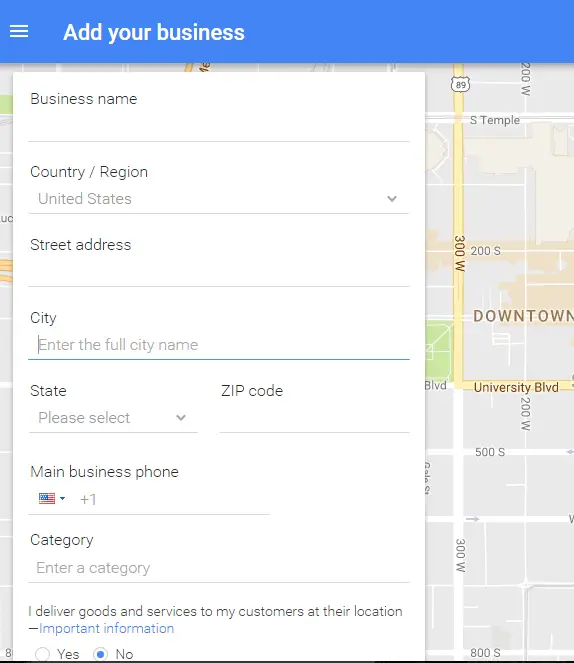
Step 1: Sign In and Add your Business
Go to Google My Business, sign in to your account & start adding your business info in the given fields.
Now, this may seem like a number of steps, however you’re only required to agree to the terms & conditions which doesn’t take a long time. Next, you’ll need to enter your email ID (it’s best to the enter one which you would like to associate with your business listing). You’ll be directed to a screen which should look like the one displayed below. Just fill the necessary info to the best of your knowledge. If your business appears in the drop down, select your business and press “Continue”.
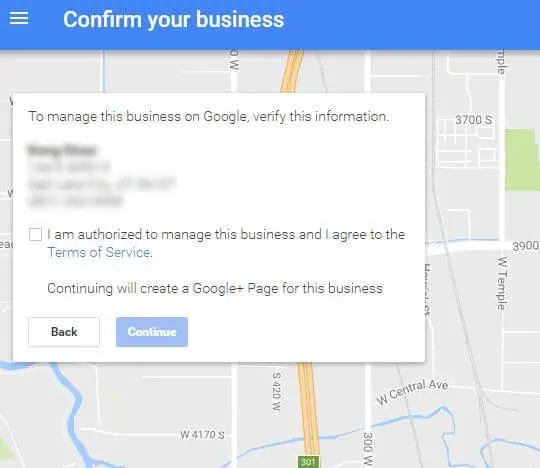
Step 2: Add your Business to GMB
If your business does not appear in the drop down menu, proceed as usual and press “Continue”. You will be asked to authorize the information and a G+ page will be created for your business.

Step 3: Verify your Business
You must verify your business listing to manage your business information. The verification process is done through mail – a code will be sent via postcard within 12 days of requesting a verification to be done. Once you have received the postcard, you have to log into your GMB account and enter the code to verify your business.




