How to find and fix "coverage issues" in Search Console
Learn how to effectively identify and resolve "coverage issues" in Search Console with our comprehensive guide.
What are coverage issues in Google Search Console?
Coverage issues in Google Search Console are problems that occur when Google tries to analyze and include your website's pages in its search results. When Google's search bots visit your site, they examine the content and structure to decide if it is relevant and useful for search engine users. Coverage issues happen when Google faces difficulties in properly accessing, including, or understanding your web pages. These issues can have an impact on how easily people can find your website in search results.
Here are some common types of coverage issues:
- Errors: Problems that prevent Google from accessing and including your pages, such as issues with the server or access.
- Indexing issues: Difficulties that arise when Google encounters duplicate content, blocked pages, or "noindex" tags that indicate the page shouldn't be indexed.
- Redirect issues: When redirects are not set up correctly, it can affect how Google indexes your pages.
- Soft 404 errors: Pages that show a "not found" message but are misleading and can affect your website's ranking.
- URL submitted but not indexed: Sometimes, even if you submit a URL for indexing, it may not be included in the search index.
- Crawled but not indexed: This happens when Google crawls your page but doesn't include it in the index due to reasons like low quality or duplicate content not meeting the indexing criteria.
Step-by-Step Guide on How to Setup Google Search Console?
- Log in to your Google Search Console website https://search.google.com/search-console
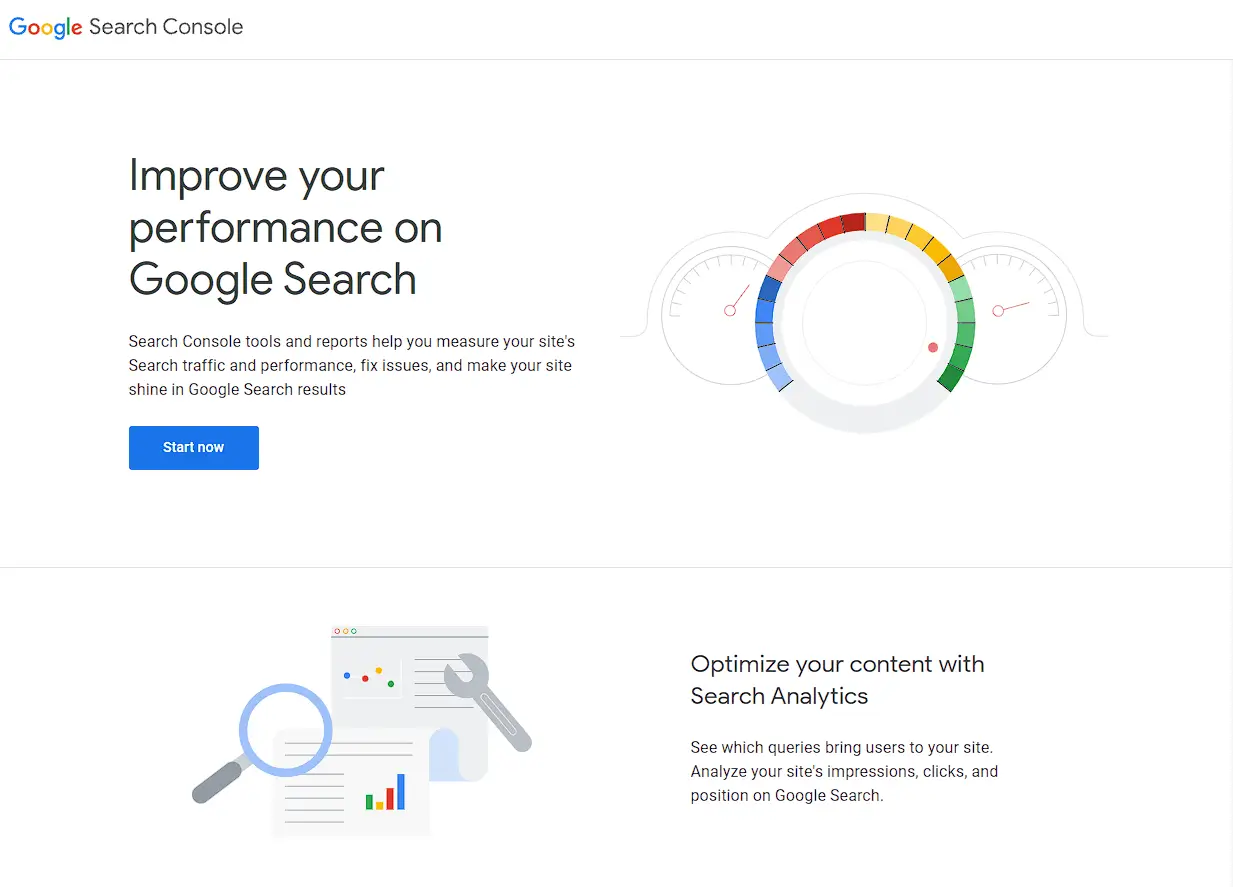
- Click the "Start Now" button.
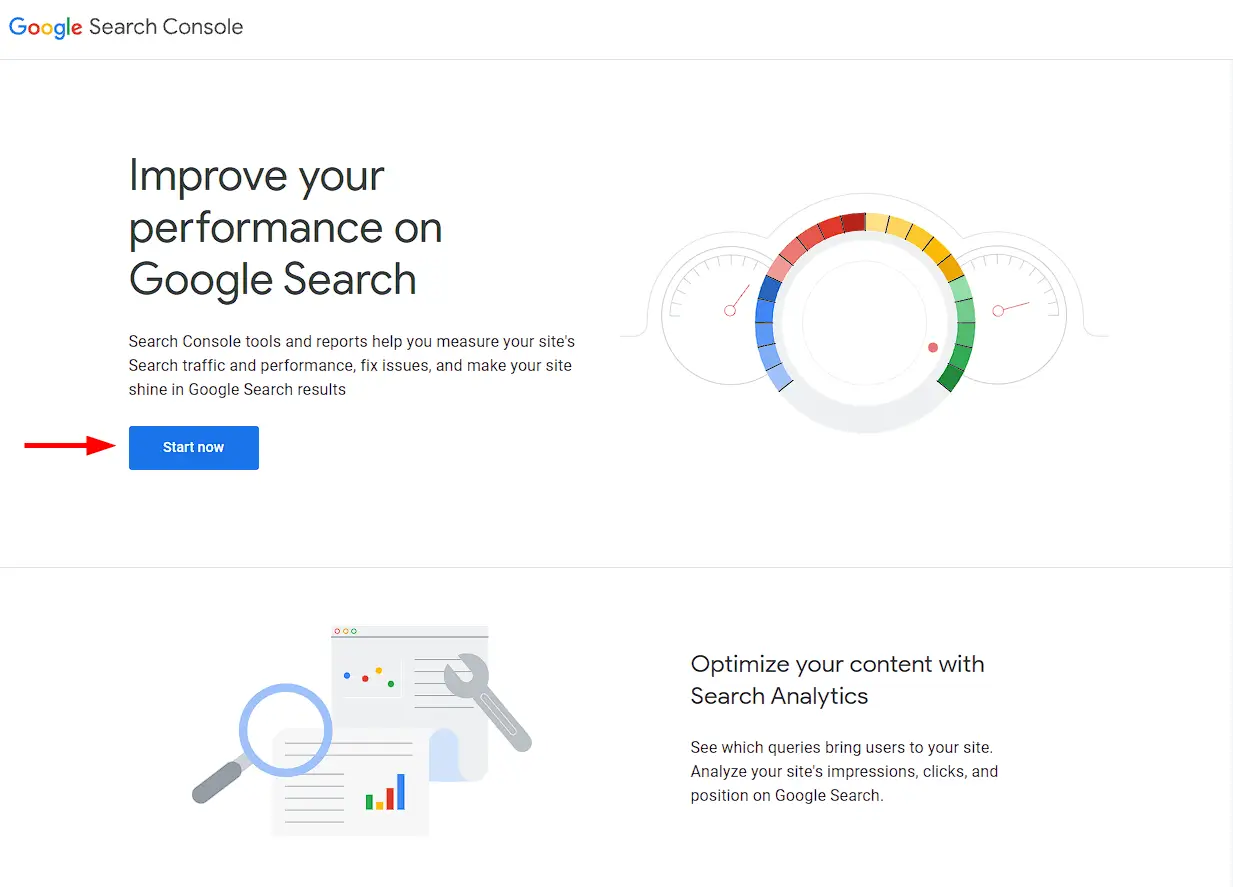
- Sign in to your Google account. If you don't have one, you can create a new account.
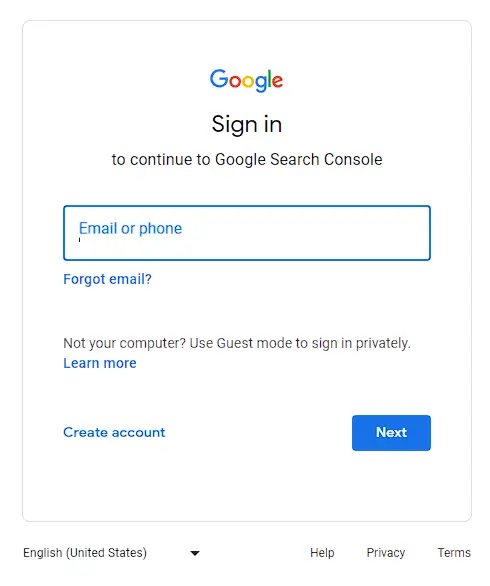
- Select your website property from the dashboard.
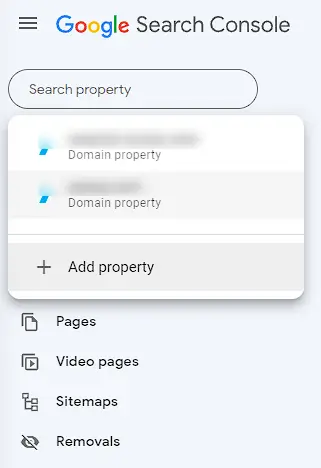
- Click on "Pages" in the left-hand menu to access the coverage report.

- Review the report to identify coverage issues, such as errors or indexing problems.
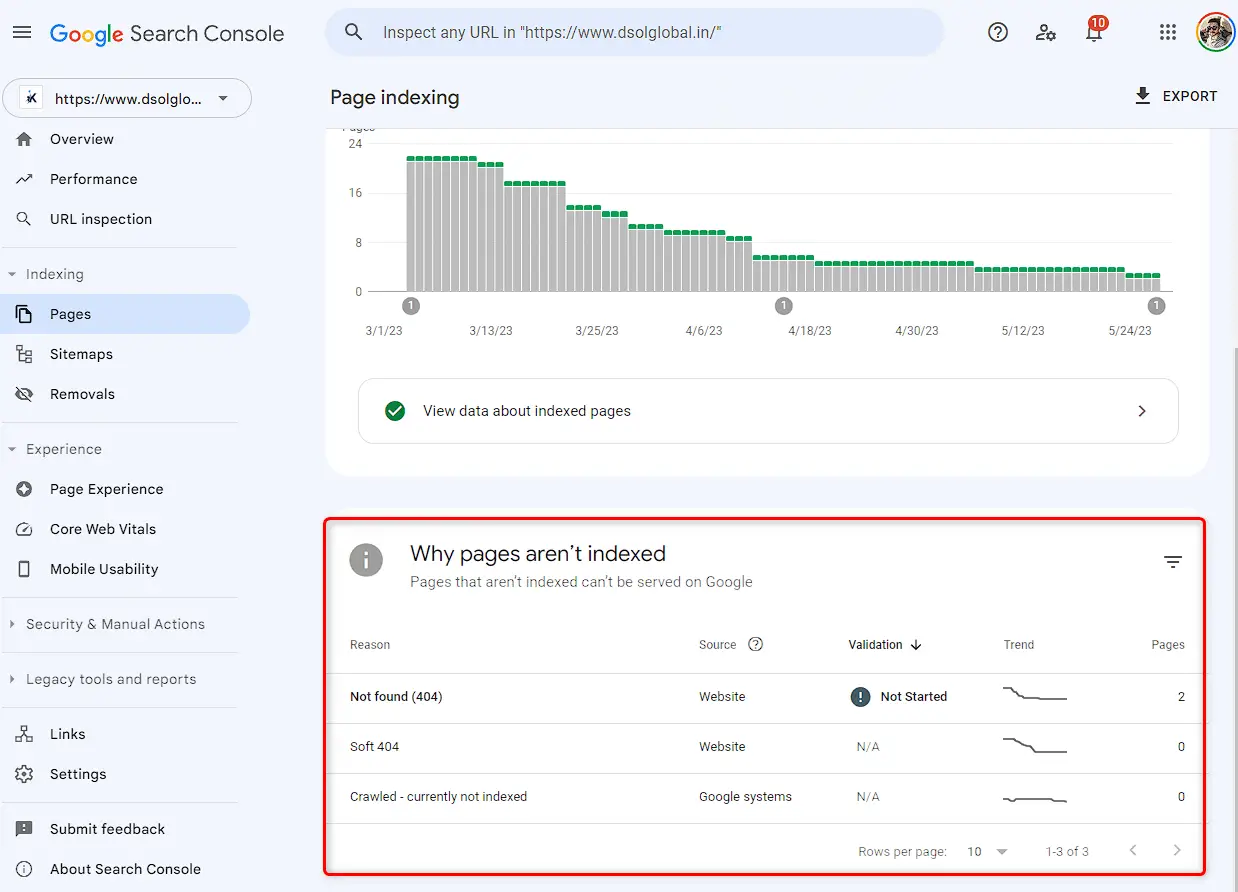
- Click on each issue category to view specific pages affected by the issue.
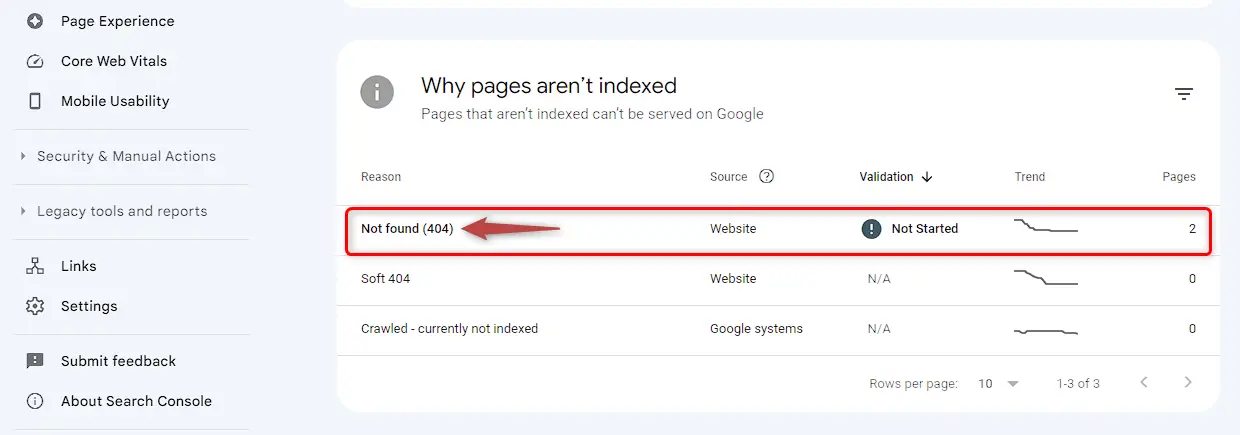
- Investigate the details provided for each page to understand the specific problem.

- Use the "URL inspection" tool to check how Google sees a specific page.
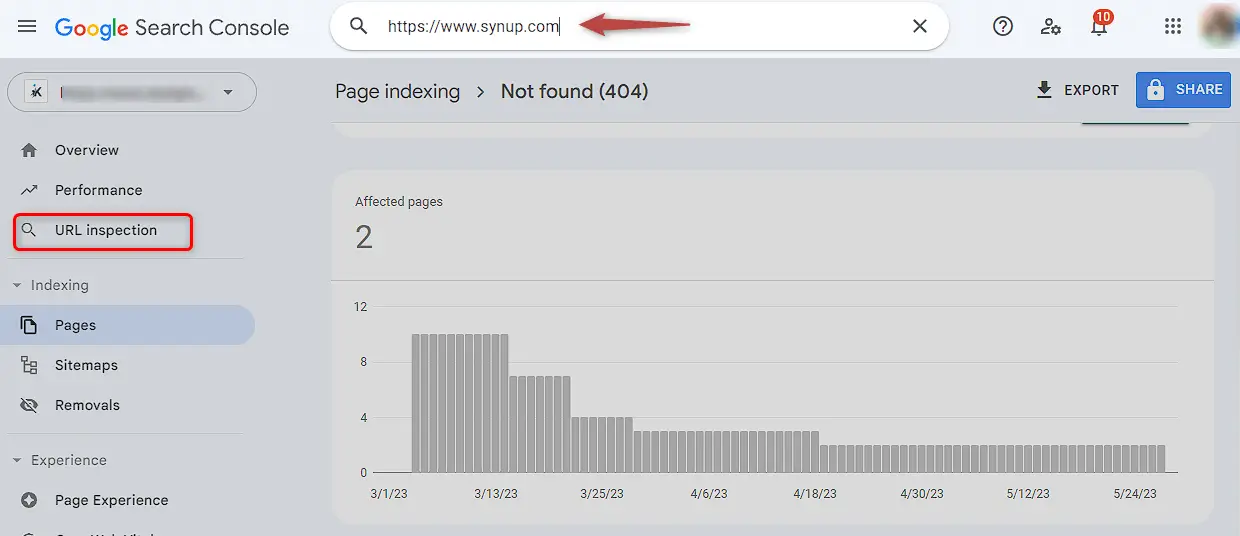
- Fix indexing issues by removing duplicate content, unblocking pages in robots.txt, or removing "noindex" tags if necessary.

- Update redirect configurations if redirect issues are identified using “Sitemaps”. Ensure XML Sitemaps has the correct URLs you want Google to index.

- Click “Pages” and verify that URLs submitted but not indexed meet Google's quality guidelines.

- For crawled but not indexed pages, improve content quality, remove duplicates, and optimize for indexing criteria.
- After making necessary fixes, validate the changes using the "Validate Fix" option in Search Console.
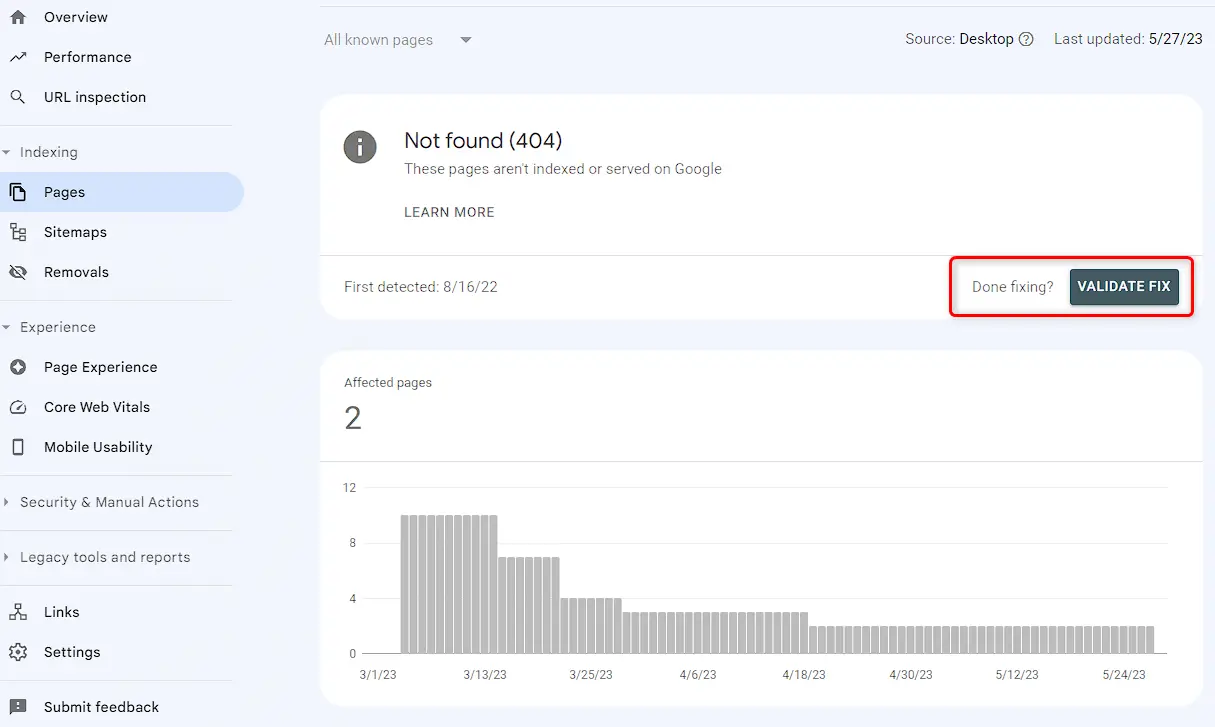
- Recheck the coverage report periodically to ensure all issues are resolved.
- Monitor your website's performance and search rankings to see the impact of the fixes.
- Continuously optimize your website to maintain a healthy coverage status and improve visibility in search results.
In order to fix problems with how your website appears on Google Search, it's important to figure out what specific issues are being reported, understand why they're happening, and take the right steps to fix them. This might involve solving technical errors, making your website's structure better, improving the quality of your content, fixing issues with redirects, and making sure your website is being properly indexed. By regularly checking the coverage report in Google Search Console, you can find and fix these issues, which will help your website show up better in search results.




