How to use the Google Search Console's URL Inspection tool and troubleshoot indexing issues.
Discover the power of Google's URL Inspection tool in Search Console. Learn how to troubleshoot indexing problems, enhance mobile-friendliness, and rectify coverage issues for better search result rankings. Step-by-step guide included!
What is "URL Inspection tool" in Search Console?
The Google URL Inspection tool, formerly known as Fetch as Google. This invaluable feature within Google Search Console enables website owners and webmasters to analyze how Google's search engine perceives and renders a specific URL on their website. By utilizing this tool, users gain valuable insights into how Google crawls, indexes, and presents web pages in search results.
The URL Inspection tool offers a range of information and functionalities, including:
- Indexing status: You can check whether a page/URL is indexed or not and when it was last indexed by Google.
- Mobile-friendliness: The tool indicates whether the page is mobile-friendly or not, which is crucial for ranking well in mobile search results.
- Structured data: It shows if the page contains structured data markup and provides details on the detected schema types.
- Coverage issues: The tool alerts you to any issues that might prevent a page from being indexed properly, such as crawl errors, blocked resources, or server connectivity problems.
- Rendered page preview: You can see a screenshot of how Googlebot renders the page, allowing you to identify any potential rendering issues.
- HTTP response and page resources: It displays the HTTP response code, page loading time, and lists the resources (CSS, JavaScript, images, etc.) that are loaded by the page.
How to use the Google Search Console's URL Inspection tool and troubleshoot indexing issues:
- Go to the Google Search Console website (https://search.google.com/search-console) and sign in with your Google account. If you haven't added your website to Search Console yet, you'll need to do that first.
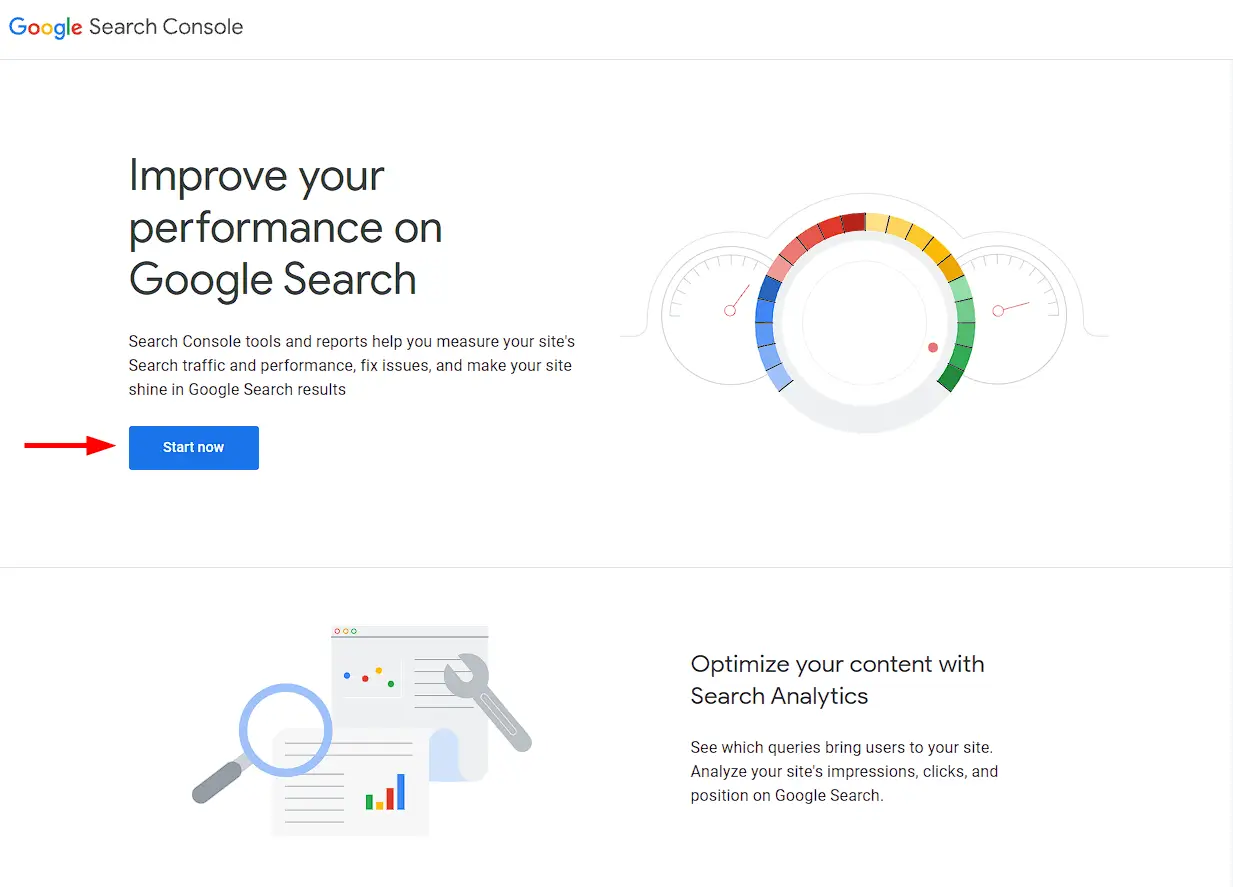
- Once you're signed in, select your website from the property list. Make sure you have the necessary permissions to access the website's data in Search Console.
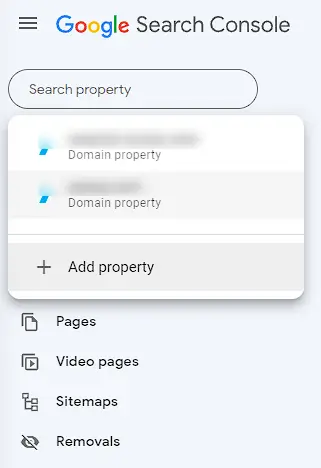
- In the left-hand menu, click on "URL Inspection" under the "Index" section. This will take you to the URL Inspection tool interface.
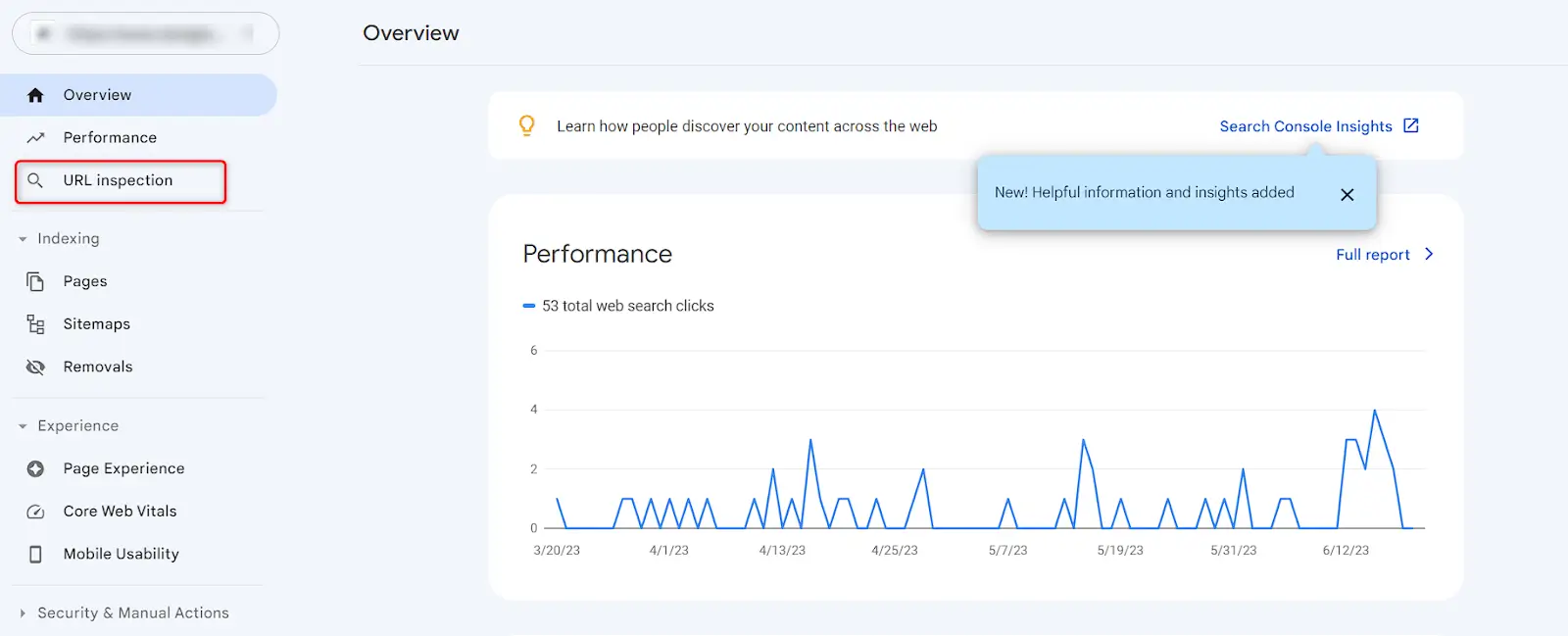
- In the URL Inspection tool, you'll find a search bar where you can enter the URL of the specific page you want to inspect. Type or paste the URL and click the "Enter" or "Inspect" button.

- After clicking "Enter" or "Inspect," Google will process the URL and display the inspection results. Here, you'll find various information about the page, such as indexing status, crawlability, mobile-friendliness, and more.

- Review the information provided by the tool. Pay attention to any warnings, errors, or coverage issues mentioned. These can help identify potential indexing problems or other issues that need to be addressed.
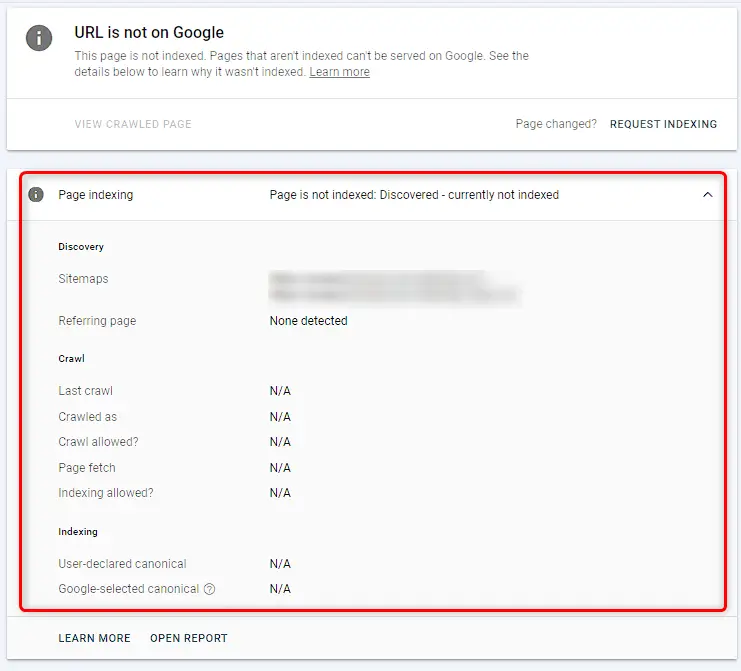
- If the inspection results reveal any issues, click on the specific error or warning to get more details. Google may provide suggestions or guidance on how to fix the problem. Take note of the recommendations and address the issues on your website.
- Once you have updated the identified issues on your web page, you can return and click the "Request Indexing" button to validate your updates.
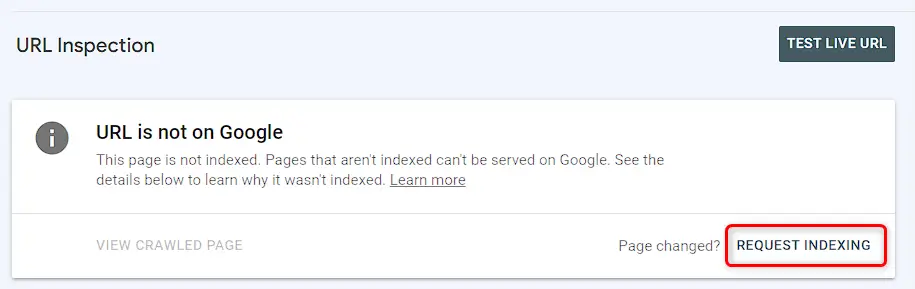
- Once you have resolved the identified issues, you can use the URL Inspection tool to validate if the problems have been resolved. Enter the URL again and click "Enter" or "Inspect." Google will reprocess the page and provide updated results. Make sure the errors or warnings have been resolved.
- Keep an eye on the Google Search Console for any further issues or improvements. Regularly check the Index Coverage report and use the URL Inspection tool for important pages to ensure they are indexed correctly and without any errors.
By following these steps, you can effectively use the Google Search Console's URL Inspection tool to identify and troubleshoot indexing issues on your website. Remember to address any problems promptly to ensure optimal visibility and performance in Google's search results.




