How to Identify and Remove Spammy Backlinks with Google Search Console's Disavow Tool
Learn to eliminate harmful backlinks using Google Search Console's Disavow Tool. Protect your site's reputation and SEO.
What are Spammy Backlinks in Google Search Console?
In the world of SEO, backlinks possess a significant influence in shaping the online presence of a website. However, not all backlinks prove beneficial. Enter spammy backlinks, the dubious characters capable of wreaking havoc on your website's search engine rankings. Understanding the detrimental nature of these links is crucial for website owners who seek to uphold the integrity and visibility of their online platforms. In this article, we will delve into the definition of spammy backlinks, their negative impact, and effective strategies for combating them using Google Search Console. Join us as we embark on a quest to expose these malicious links and safeguard the reputation of your website.
- SEO Impact: Spammy backlinks inflict harm upon your search engine rankings and compromise your visibility.
- Reputation Damage: They tarnish your online credibility and undermine the trustworthiness you have built.
- Decline in User Experience: Poor-quality backlinks result in negative user experiences and contribute to high bounce rates.
- Algorithmic Penalties: Search engines impose penalties on websites that harbor spammy backlinks, leading to lower rankings or even removal from search results.
- Security Risks: Certain spammy backlinks originate from malicious sites, posing potential cybersecurity threats to your website.
How to Identify and Remove Spammy Backlinks with Google Search Console's Disavow Tool:
- Sign in to your Google Search Console account. If you don't have one, create an account and verify ownership of your website.
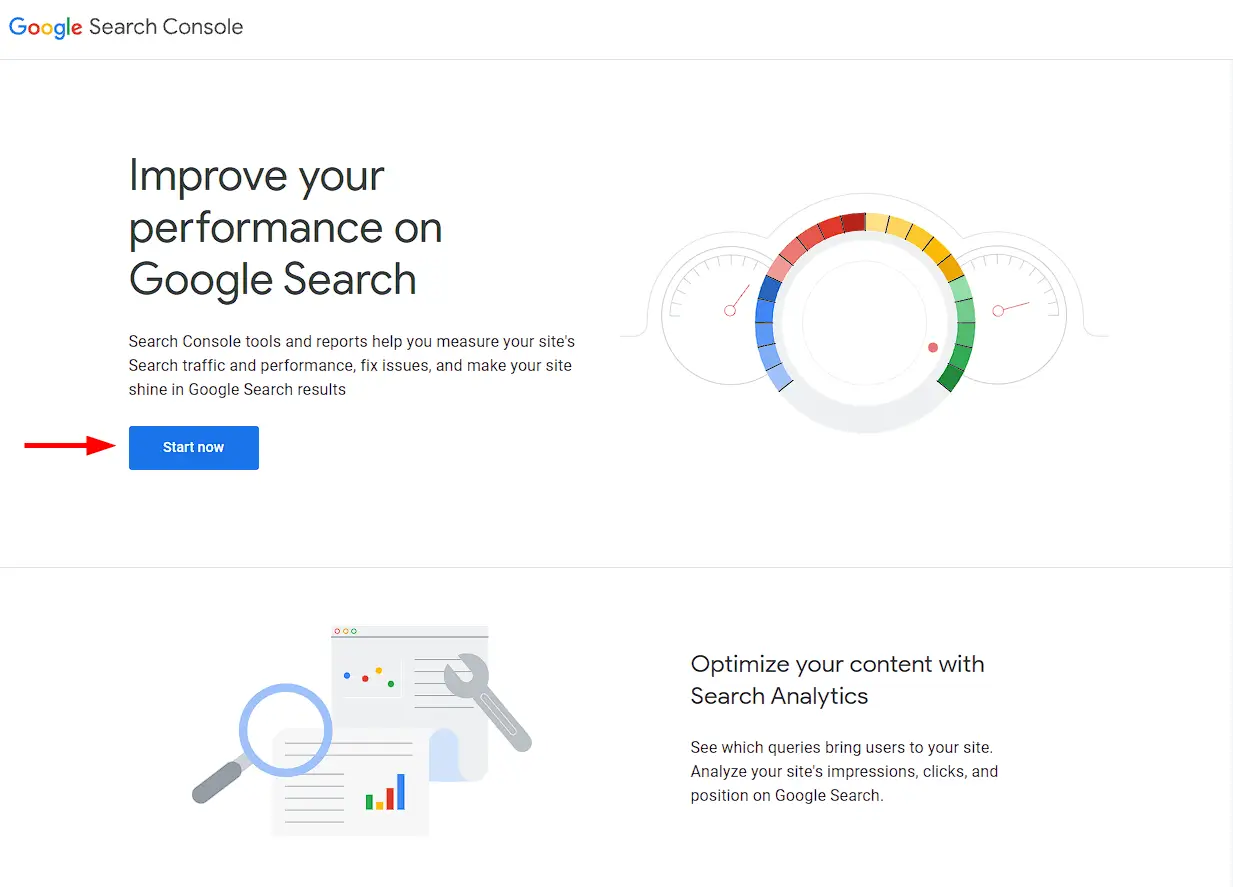
- Once you're signed in, select your website from the property list. Make sure you have the necessary permissions to access the website's data in Search Console.
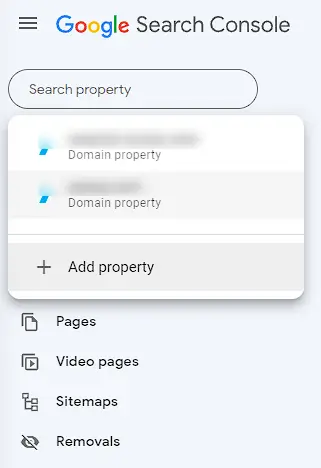
- In the left-hand menu, click on "Links" or "Backlinks" to access the report that displays the websites linking to your site.
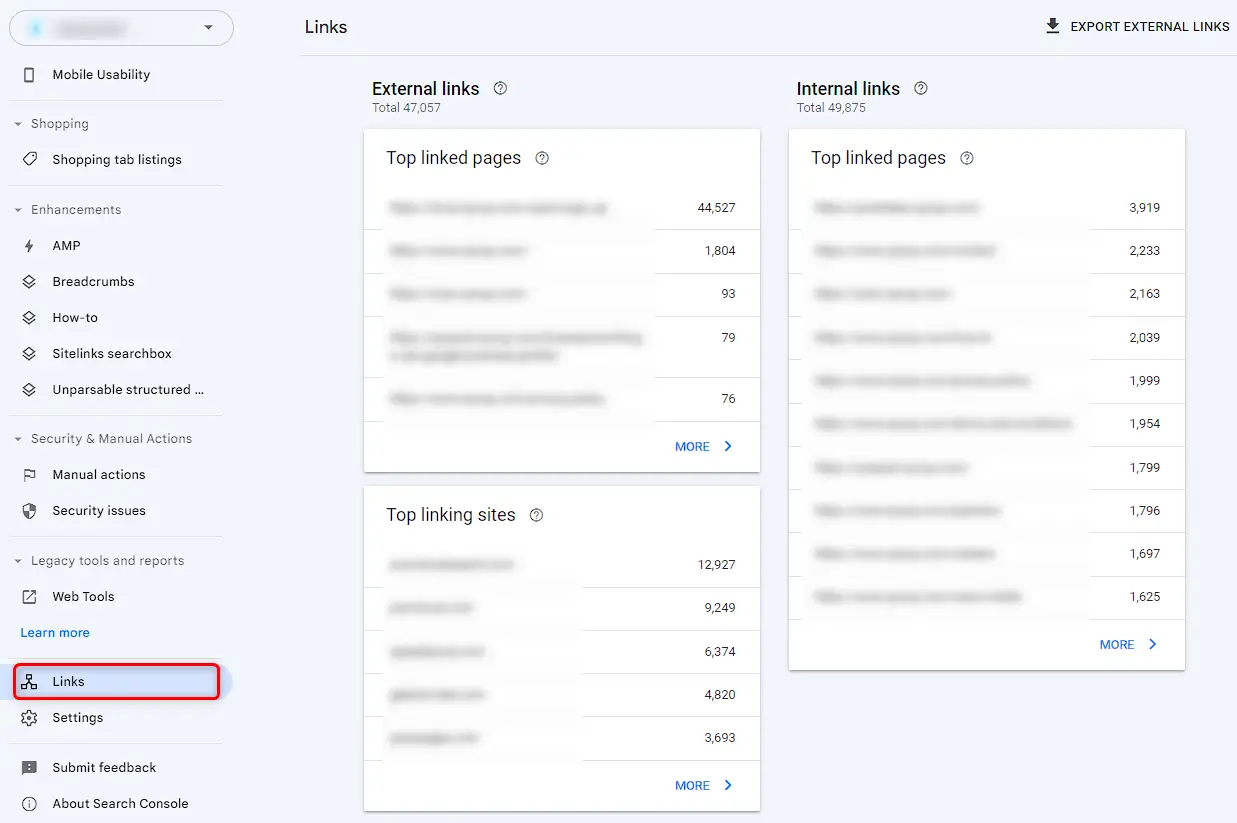
- Review the ‘Top linking sites’ list of backlinks provided in the report. Look for any links that appear spammy, irrelevant, or of low quality. Pay attention to suspicious patterns or sources that seem manipulative.

- Click on the "Download" or "Export" button to download the backlink data. Choose the appropriate format (CSV or Google Sheets) for your convenience.

- Open the downloaded file and thoroughly analyze the backlink data. Look for patterns, such as multiple links from the same domain, links from unrelated or irrelevant websites, or links with suspicious anchor text.
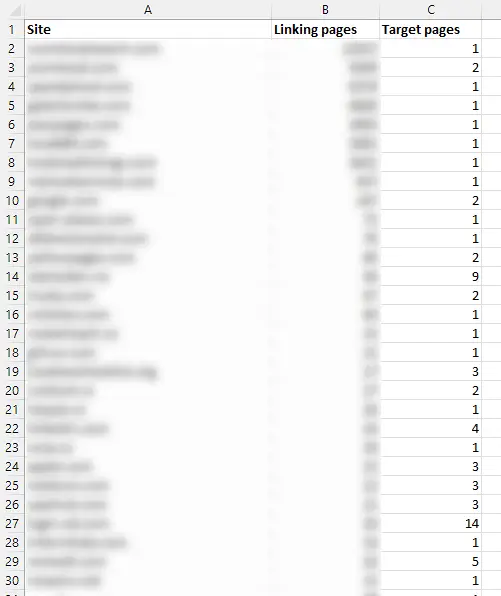
- Create a text file (UTF-8 encoded) in a simple text editor, such as Notepad or TextEdit. List the spammy backlinks you want to disavow, one URL per line. Use the following format: "domain:example.com" to disavow an entire domain or "https://example.com/page" to disavow a specific page.

- Save the text file with a ".txt" extension, such as "disavow.txt". Go to the Google Disavow Page from “https://search.google.com/search-console/disavow-links”
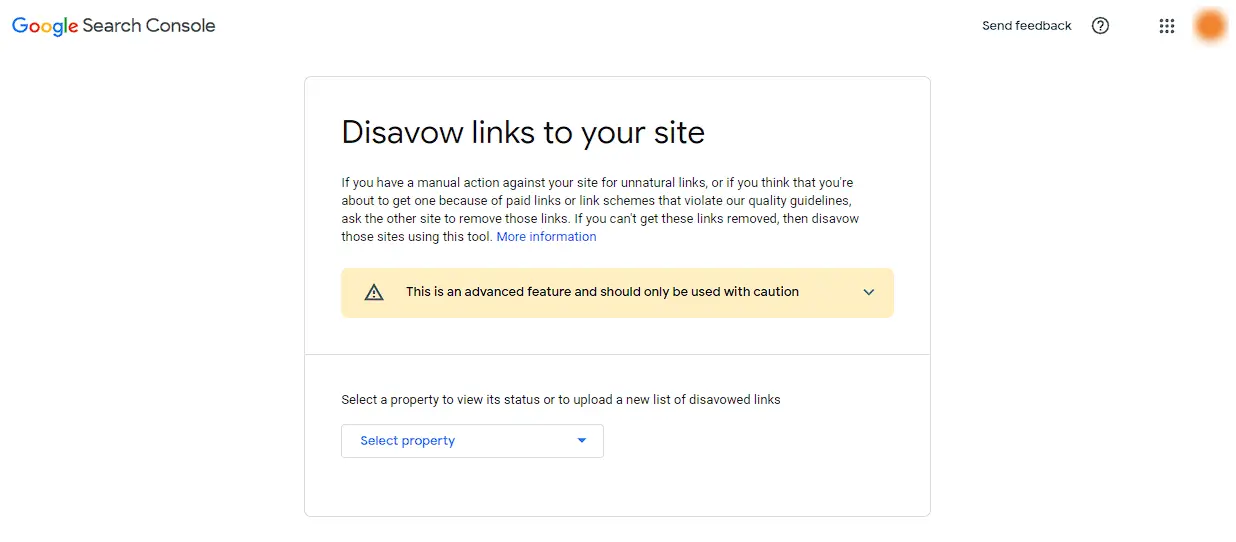
- Select your website property, and click on the "Disavow Links" button.
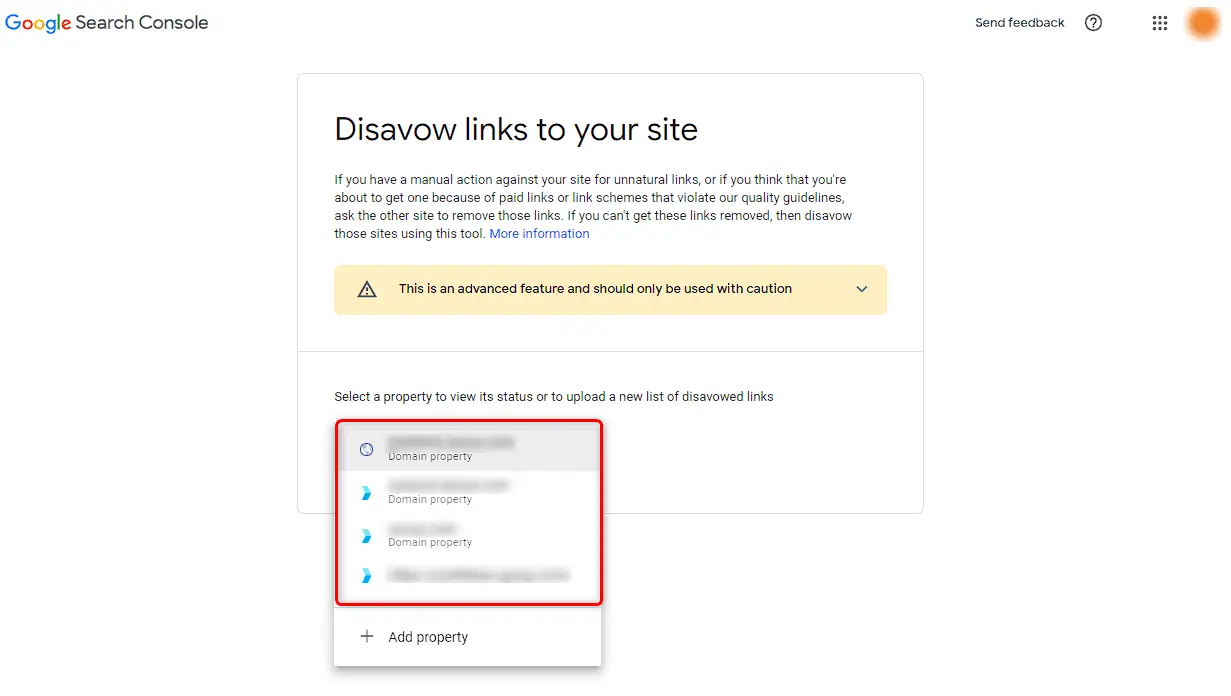
- Choose the disavow file you created and upload it.

- Review the disavow file summary presented by Google Search Console. Double-check that the listed domains and URLs are correct and intended for disavowal. Click on "Submit" to confirm the disavow submission.
- Google will process your disavow file and evaluate the impact on your website's backlink profile. Monitor the changes in the "Links" or "Backlinks" report in Google Search Console over time to see the effects of the disavowal.
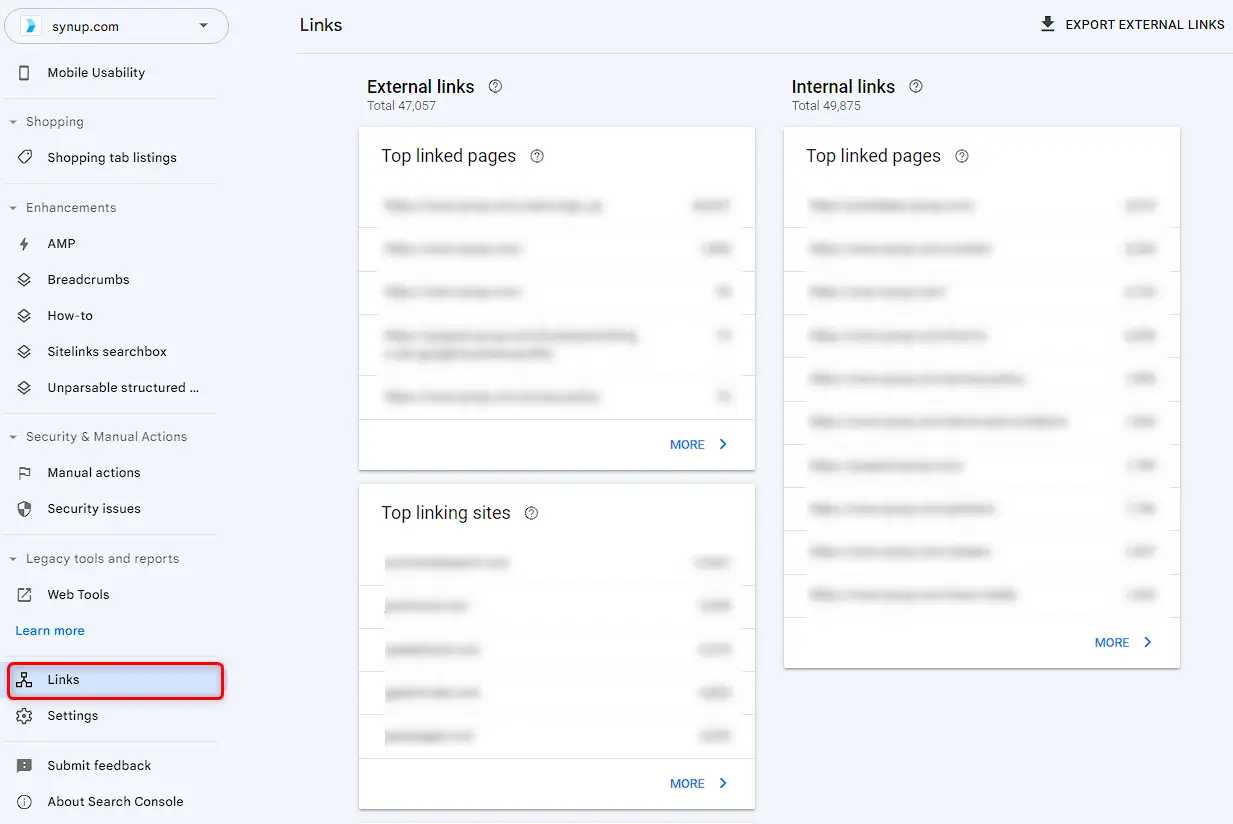
- Continuously monitor your backlink profile and periodically repeat the process to identify and disavow any new spammy backlinks that may arise. Stay vigilant to maintain a healthy and clean link profile.
By following these step-by-step instructions, you can leverage Google Search Console's Disavow Tool to identify and remove spammy backlinks, protecting your website's SEO, reputation, and security.
Pro tips: Do not disavow entire domains instead disavow specific URLs if needed. Avoid the disavow tool if you do not have a manual penalty on your account.




