Meta Business Suite: How to Add an Admin
Learn how to add an admin in Meta Business Suite. Step-by-step guide for granting admin privileges and enhancing platform security. Increase organization by adding new admin users in just a few easy steps.
Adding admins to Meta Business Suite is crucial for effectively managing your business’ Facebook (and Instagram) page. Meta Business Suite admins can manage all aspects of your business Page. Admins can:
- publish and send messages over Messenger
- respond to and delete comments
- create posts on Instagram and Facebook
- view insights and assign page roles
- create ads
Here’s how to do it:
Step 1. Select “All tools” on the side bar.
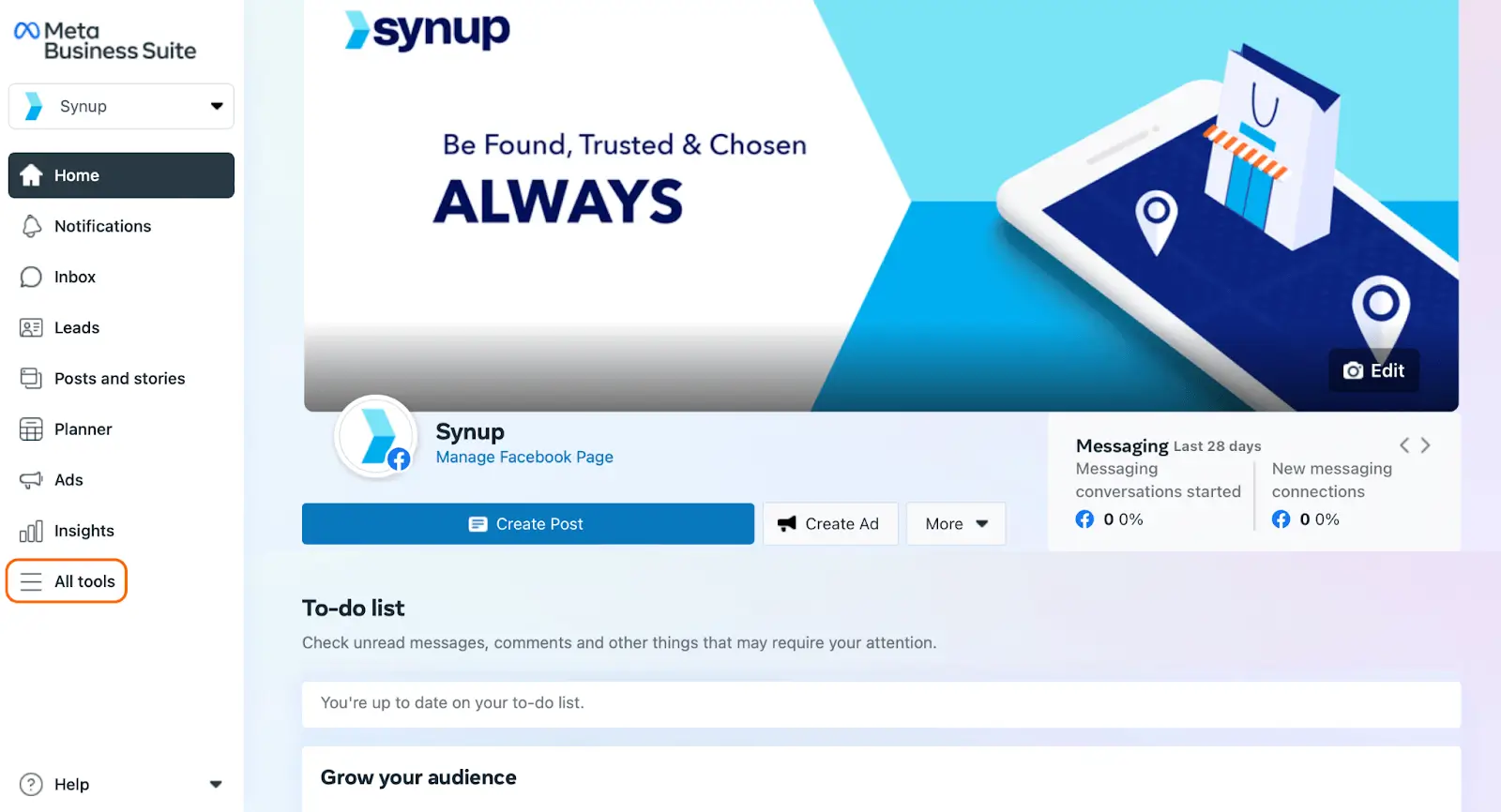
Step 2. Select “Page settings.” This is where you can manage Page roles, Instagram and Whatsapp connections, and more!
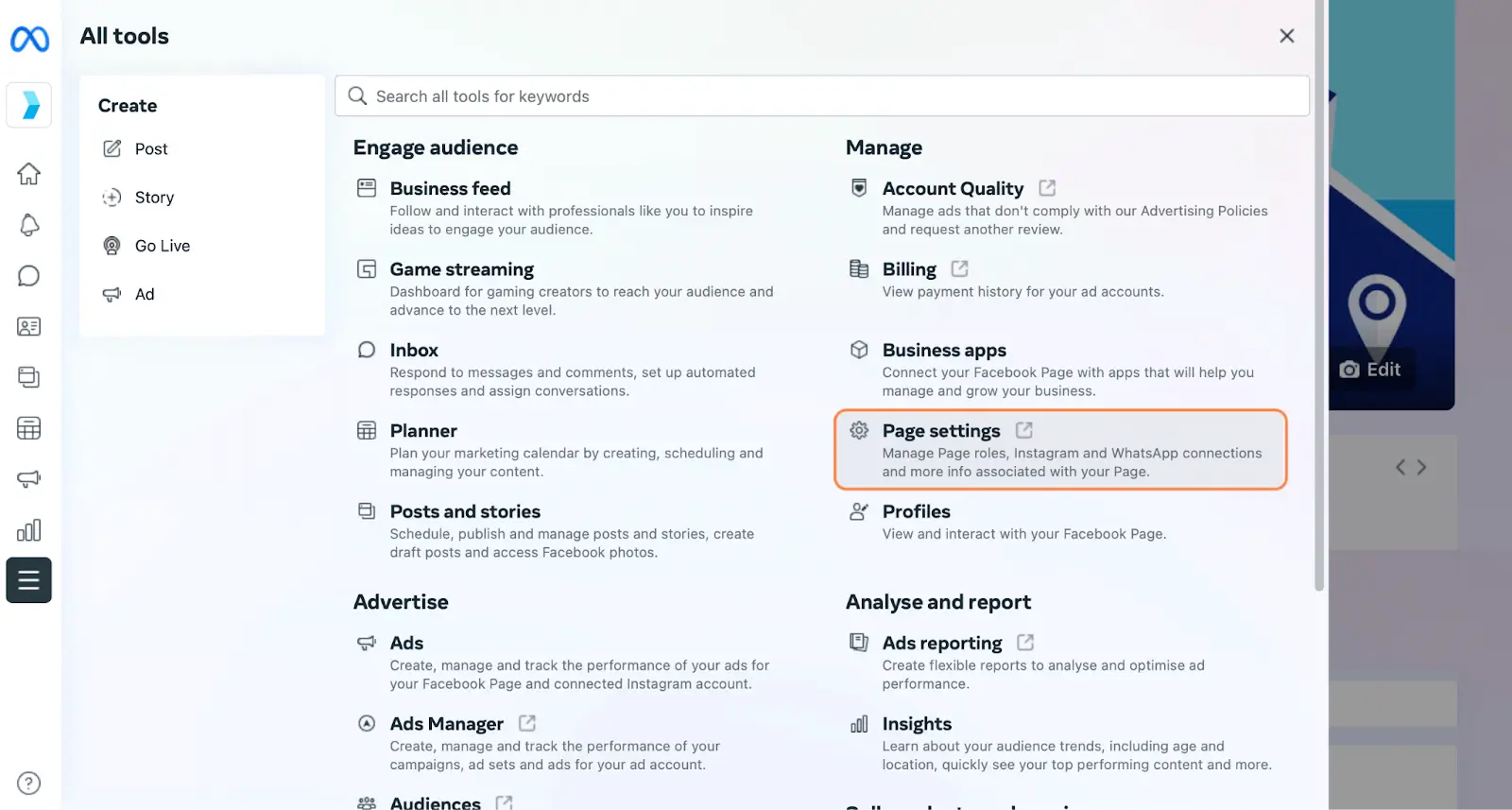
Step 3. Once you’ve navigated to “Page settings”, click on “Page roles”. This is where you can see who manages your Page at-a-glance, and assign new people to manage your page.
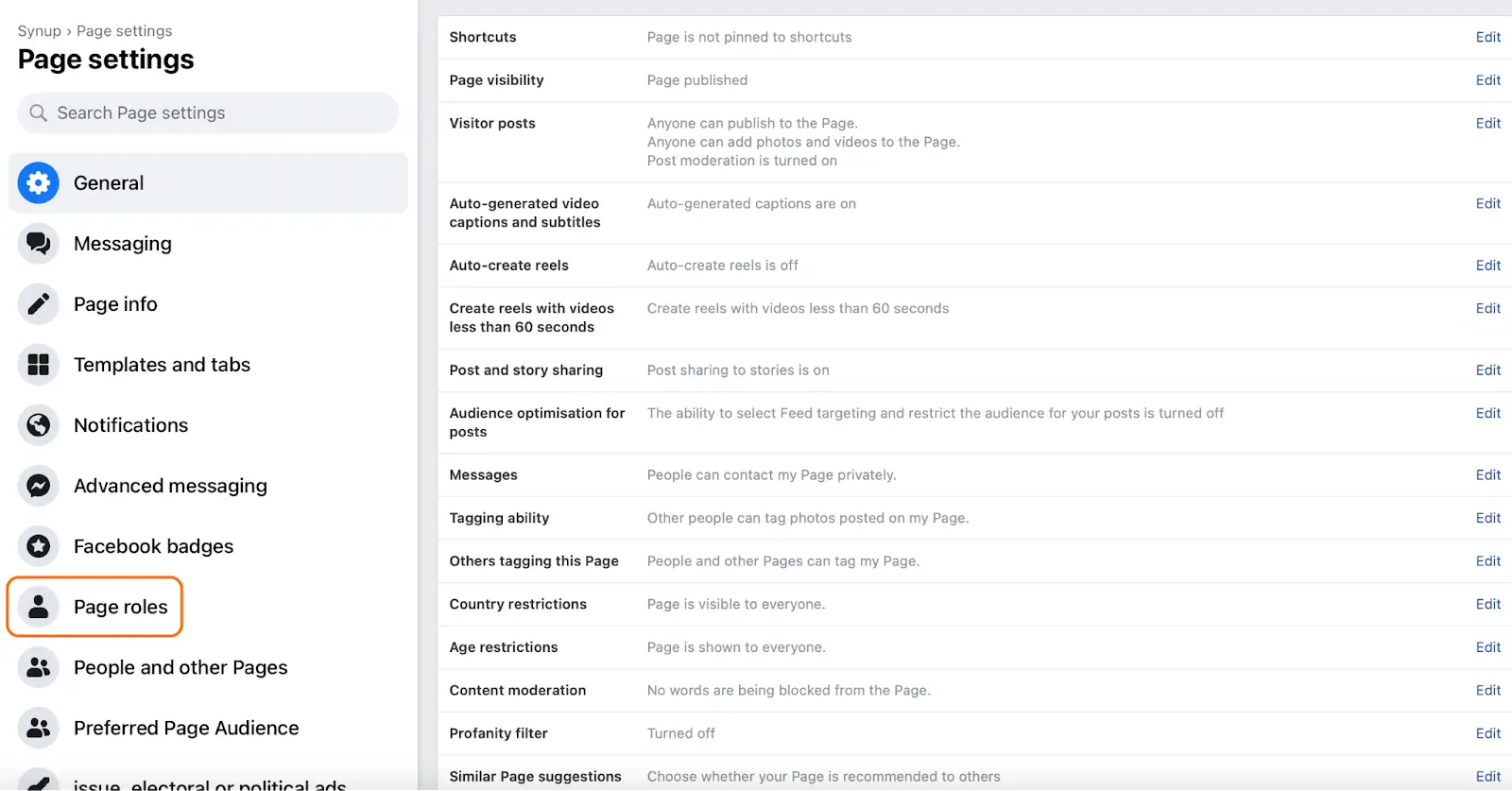
Step 4. On the “Page roles” tab, scroll down to the “Assign a new page role” section.
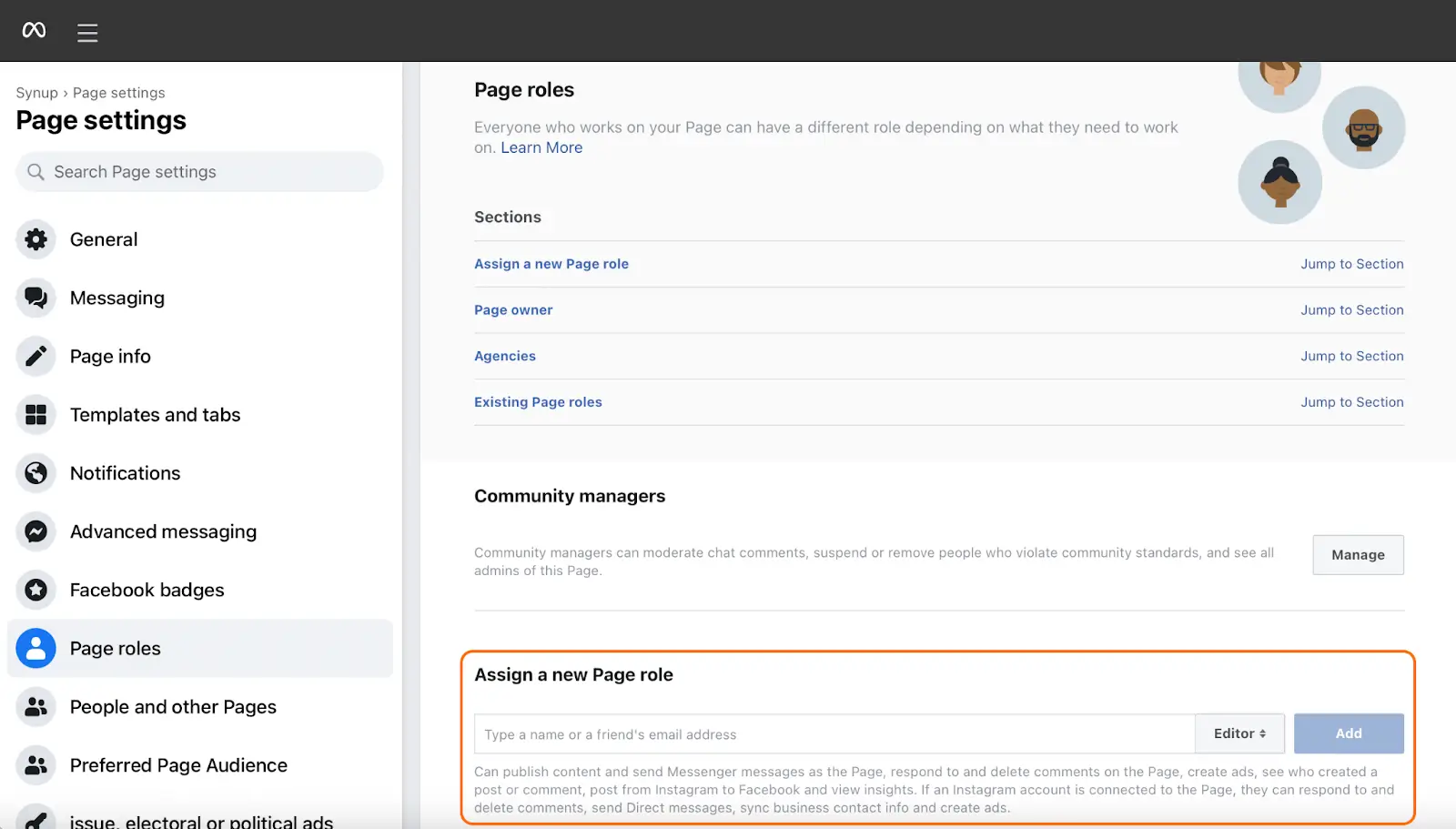
Step 5. From there, you can search for your new admin with their name or an email address associated with their Facebook page. Then, select “Admin” from the dropdown menu on the right, and click “Add”!
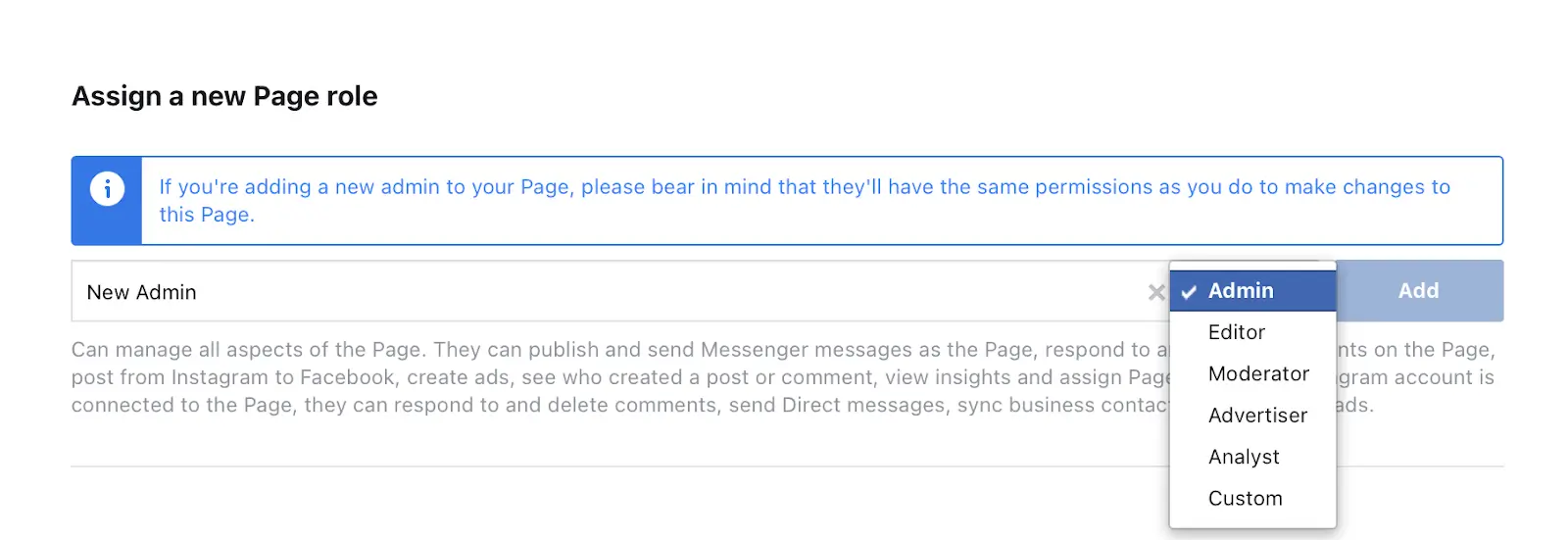
Now, you’ve successfully added an admin to your Meta Business Suite! Depending on their role and responsibilities, you may not want to add everyone as an admin. Luckily, there are plenty of different roles - so your teammates can help manage your Page without having full admin access.




