How to add whatsapp business button to instagram
Learn how to integrate a WhatsApp Business button seamlessly into your Instagram profile for enhanced customer engagement and convenience.
Connecting with customers is an essential part of doing business. To enhance customer engagement and give customers more ways to reach you, consider integrating WhatsApp Business with your Instagram profile. By adding the WhatsApp Business button to your profile, users can contact your business directly through WhatsApp, facilitating quick and convenient communication. Read on to learn how to add the WhatsApp Business button to your Instagram account!
Essentially, the WhatsApp Business button is a clickable feature on your Instagram profile, enabling users to initiate a conversation with your business directly via WhatsApp. And WhatsApp is great for interacting with your customers! From real-time messaging and multimedia sharing to automating responses and accessing your customers where they already are, WhatsApp is a great tool to add to your business’ arsenal. Let’s jump into it.
Step 1: Verify your WhatsApp Business Account
Before integrating WhatsApp with Instagram, ensure you have a verified WhatsApp Business account. If you haven't created one, download the WhatsApp Business app, follow the setup process, and verify your business phone number.
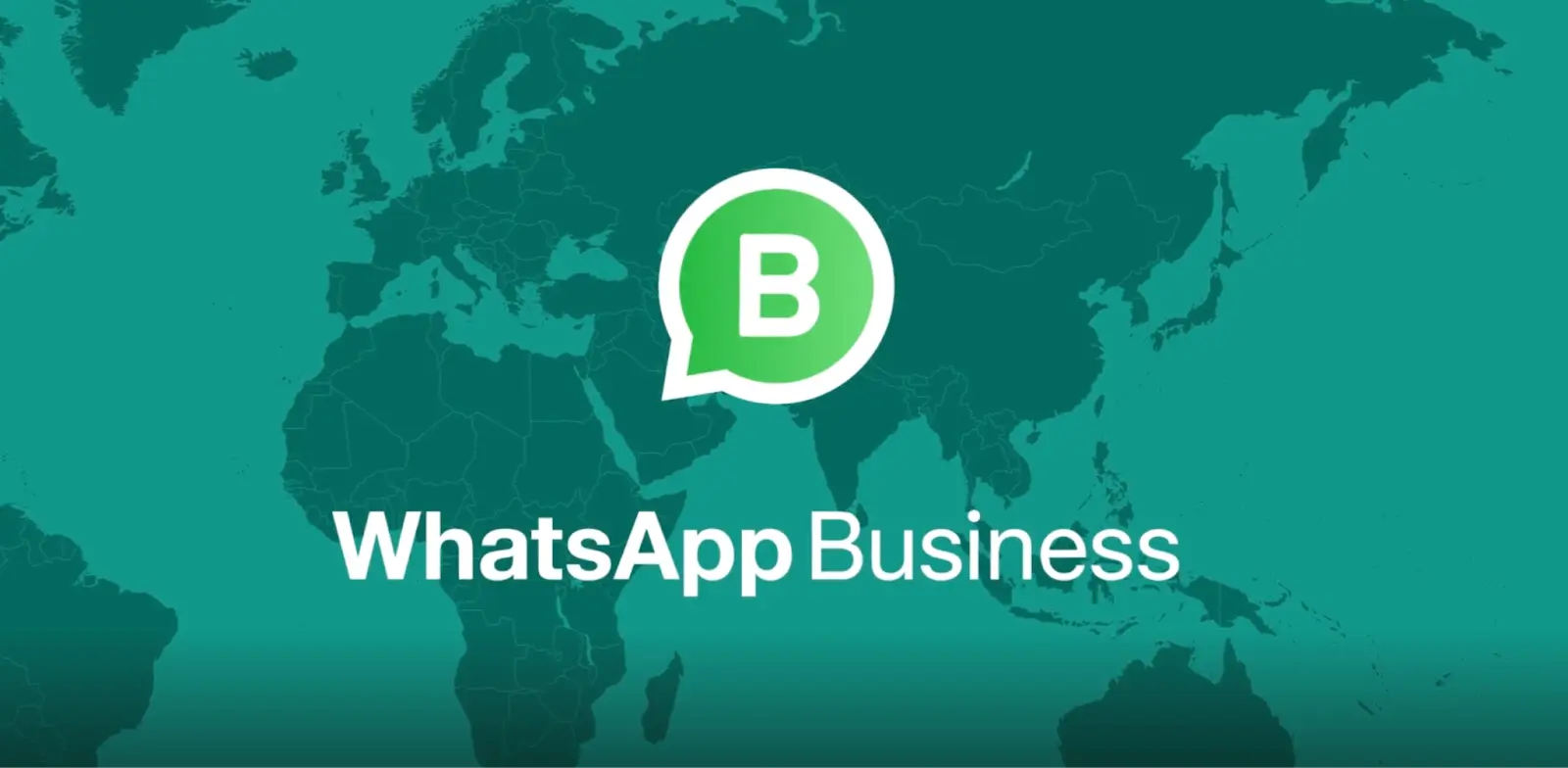
Step 2: Connect Your Instagram Business Account to Your Facebook Page
First, make sure your Instagram account is linked to your business’ Facebook Page. If you don't already have one, create an Instagram Business Account, navigate to your Instagram settings, and connect it to a Facebook Page associated with your business.
Step 3: Access Your Meta Business Suite
Visit the Meta Business Suite. If you haven't set up your Meta Business Suite yet, follow the on-screen instructions.
Step 4: Add Your Instagram Account to Business Manager
From there, click on "Business Settings". Then, under the "Accounts" section, select "Instagram Accounts" and click on the "+ Add" button. Follow the prompts to connect your account.

Step 5: Create a WhatsApp Business API Account
To connect WhatsApp with Instagram, you need a WhatsApp Business API account. Visit the WhatsApp Business API website and click on "Get Started." Follow the instructions to set up your WhatsApp Business API account.
After creating your WhatsApp Business API account, follow the instructions on WhatsApp to submit a request for WhatsApp Business API access.
Step 6: Configure Your WhatsApp Business Account in Meta Business Suite
Once your WhatsApp Business API access is approved, return to Meta Business Suite. In the "Accounts" section, select "WhatsApp Accounts" and click on the "+ Add" button.
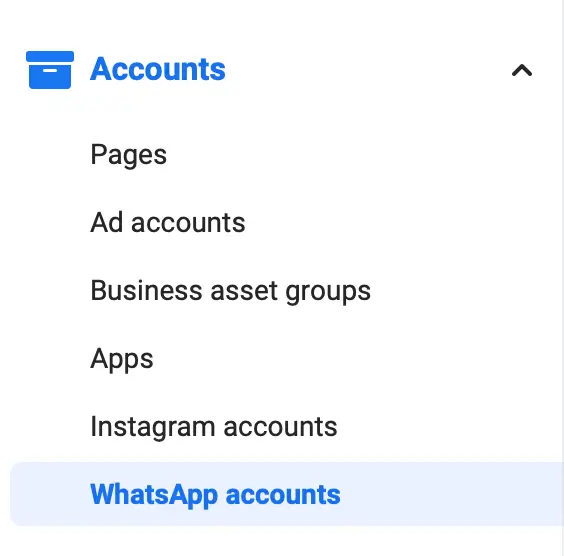
Step 7: Enable Messaging for Your Instagram Business Account
Next, navigate back to the "Instagram Accounts" tab. Choose your Instagram Business Account and click on "Settings." Then, scroll down to the "Messaging" section, select your WhatsApp Business Account from the drop-down menu, and click on "Save Changes."
From there, you’ll be able to easily message with your customers using WhatsApp:
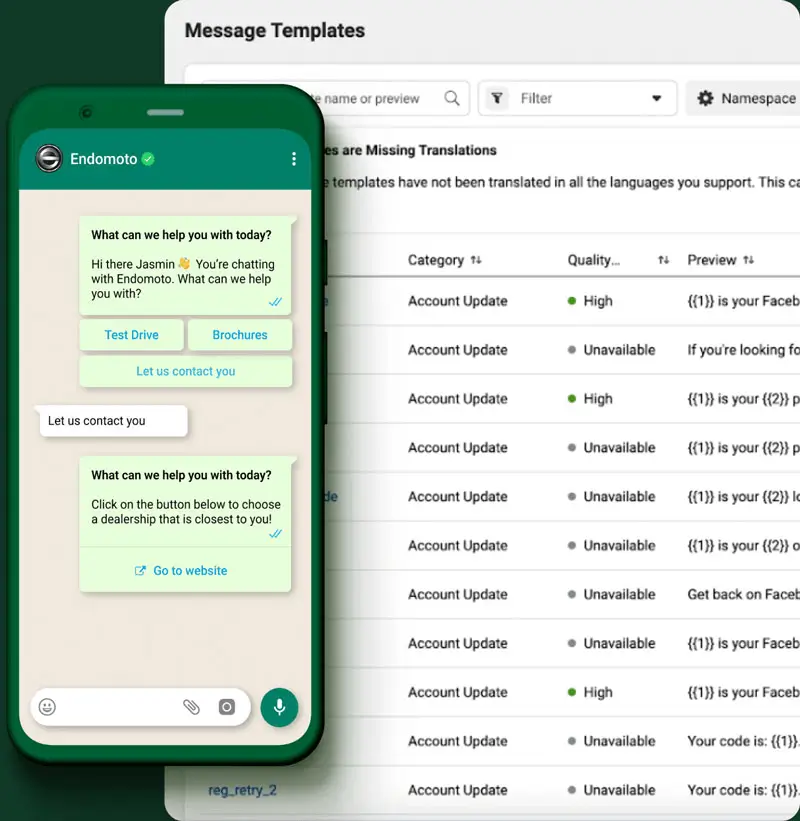
Step 8: Add the WhatsApp Business Button to Your Instagram
Once your Instagram account is verified, go to your Instagram profile, click on "Edit Profile," and select "Contact Options." Choose "WhatsApp" as your primary contact option and enter your WhatsApp phone number. Save the changes, and the WhatsApp Business button will now appear on your Instagram profile!
By following these steps, you can easily add the WhatsApp Business button to your Instagram profile. Now, you can enhance your customer engagement and provide a seamless way for users to connect with your business via WhatsApp - ultimately improving your customer service and expanding your reach!




