How to Add Your Phone Number to Google My Business Contact
Here’s an in-depth guide on how you can update your contact information on your GBP including why and when is it important for your business to do so.
Having your business listed on Google Business Profile (GBP) is imperative for local visibility. It ensures that when potential customers search for your business or related services, they can find accurate details, such as your business address, operating hours, and most importantly, your contact number. If your phone number isn’t listed or is incorrect, you risk losing customers to competitors who make it easier to get in touch.
This guide will walk you through how to add or update your phone number on GBP, why it’s important to keep your listing updated, and how often you should check and modify your business details. By the end, you’ll also learn how you manage your GBP listing effortlessly.
Adding or Updating Your Phone Number on Google Business Profile
Step 1: Sign in to Your Google Business Profile
Go to Google Business Profile and click the ‘SIGN IN’ button at the top right corner of the page.
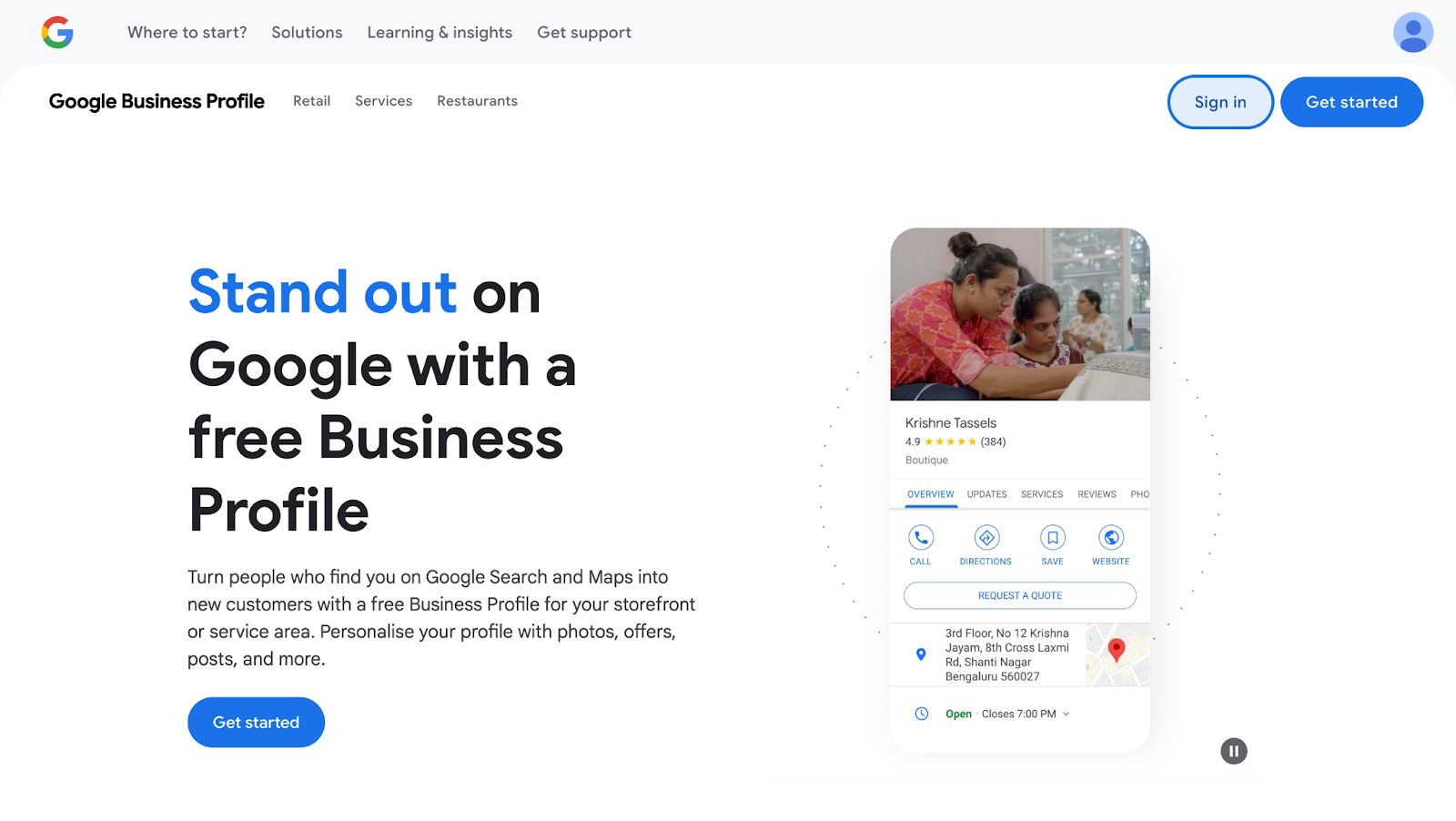
Step 2: Access Your Business Dashboard
Once logged in, you’ll be directed to the Home tab of your GBP dashboard. This is where you manage all aspects of your listing.
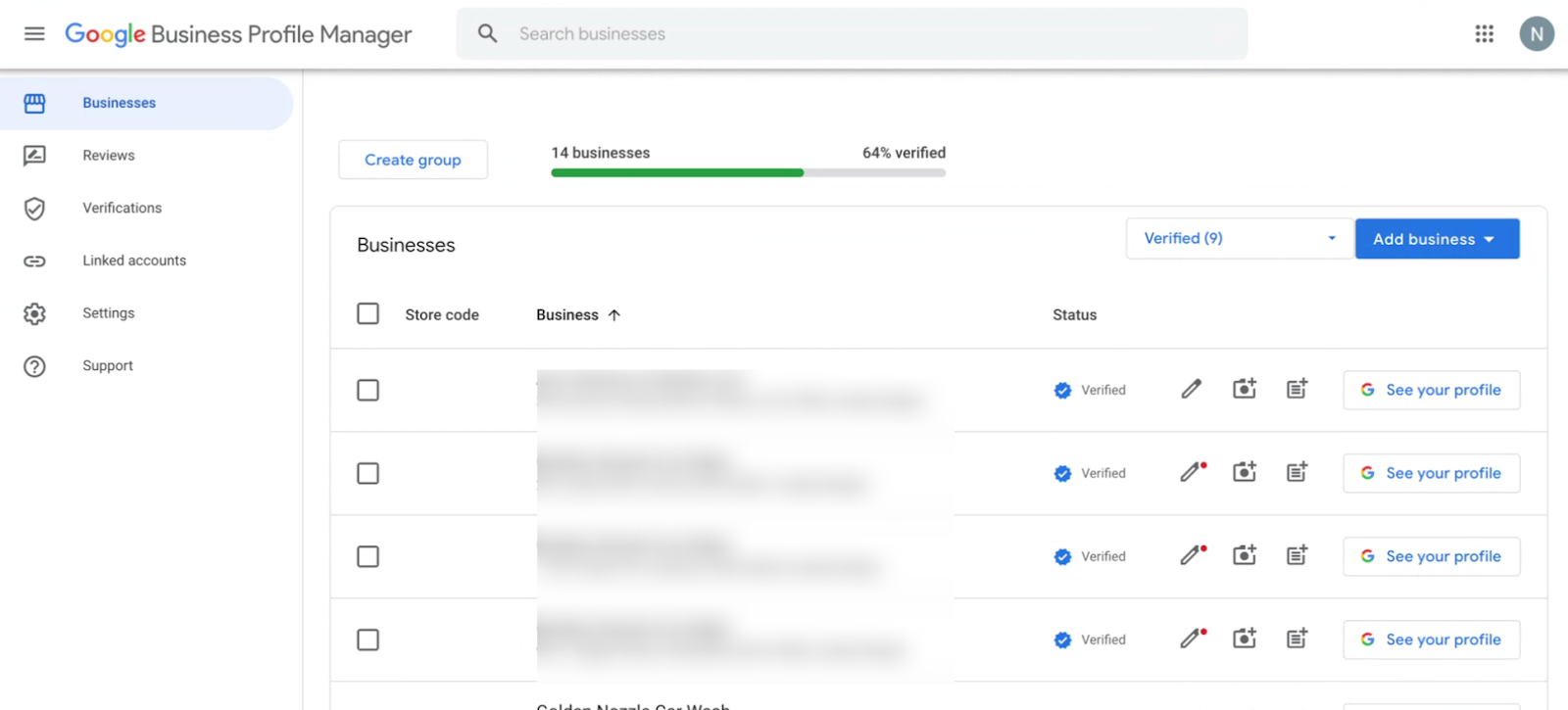
Step 3: Navigate to the Info Tab
From the left-hand menu, click on ‘Info’ to access your business details.
Step 4: Locate the Phone Number Section
Scroll down until you find the phone icon.
- If you haven’t added a phone number yet, you’ll see an ‘Add Phone’ option.
- If a number is already listed, you’ll see it displayed next to the icon.
Step 5: Edit or Add Your Phone Number
Click the grey pencil icon next to the phone number section. This will open a pop-up where you can enter a new phone number or modify the existing one.

Step 6: Save & Submit Changes
After entering your phone number, click the ‘APPLY’ button to save your changes.
Step 7: Wait for Google’s Approval
Once you submit changes, a red ‘Pending’ status may appear next to your phone number. Google typically reviews updates within a few hours to three days, but it often happens much faster.
➡️Note: Your business must be verified for changes to appear on Google Search and Maps. If your business isn’t verified yet, follow this guide to complete verification.
What Happens If Your Phone Number Doesn't Update?
If your new phone number isn’t showing up after a few days, here’s what you can do:
- Ensure your business is verified on GBP.
- Make sure your phone number follows Google’s guidelines (e.g., using a local number instead of a call center number).
- Edit and submit your phone number again.
- If all else fails, reach out to Google Business Profile support.
Why Keeping Your Phone Number Updated is Crucial
Your phone number is one of the most critical pieces of business information on your GBP listing. Here’s why keeping it accurate is important:
- Many customers prefer to call before visiting a business to check availability, inquire about services, or confirm details.
- An accurate and updated listing reassures customers that your business is operational and reliable.
- Google prioritizes businesses that maintain up-to-date information, improving your chances of appearing in local search results.
- If a customer calls a disconnected number, they’re more likely to move on to a competitor.
- Your GBP listing should match your phone number on other platforms like Yelp, Facebook, and your website.
How Often Should You Update Your GBP Listing?
Updating your Google Business Profile isn’t a one-and-done task. You should regularly check and update your information to ensure accuracy. Here are some key moments when you should review your GBP listing:
- Make it a habit to check your listing every 3 months to ensure all details are correct.
- If you change locations, update your phone number, or modify your hours, update GBP immediately.
- Sometimes, Google allows user-suggested edits, and your details might get changed without your knowledge. Regular monitoring helps catch inaccuracies.
- If you have seasonal hours or special events, reflect those changes on your profile.
Want to ensure your business details are always accurate across the web?
Synup helps you take full control of your online presence. Book a demo with us and know how today!




