Why is monitoring and responding to Google reviews so important?
Almost 90% of consumers read online reviews before visiting a business, looking for more than just high star ratings; they seek insight into the customer experience. Therefore, monitoring and responding to Google reviews is crucial for maintaining a positive online reputation. Engaging with reviews shows you value feedback and are committed to customer satisfaction, which also improves search engine rankings since Google considers review activity in local search results. Effective review management strengthens customer relationships and enhances your online presence, driving more traffic and sales.
Here’s how you can easily monitor and respond to customer reviews with Synup
Monitoring & Responding To Google Reviews with Synup
First, let’s start by understanding how to monitor your reviews on Synup.
Step 1: Log in to your Synup Local dashboard and click the “Reviews” tab

Step 2: Next, you can simply choose to “View and Respond to Reviews” as shown in the picture below.
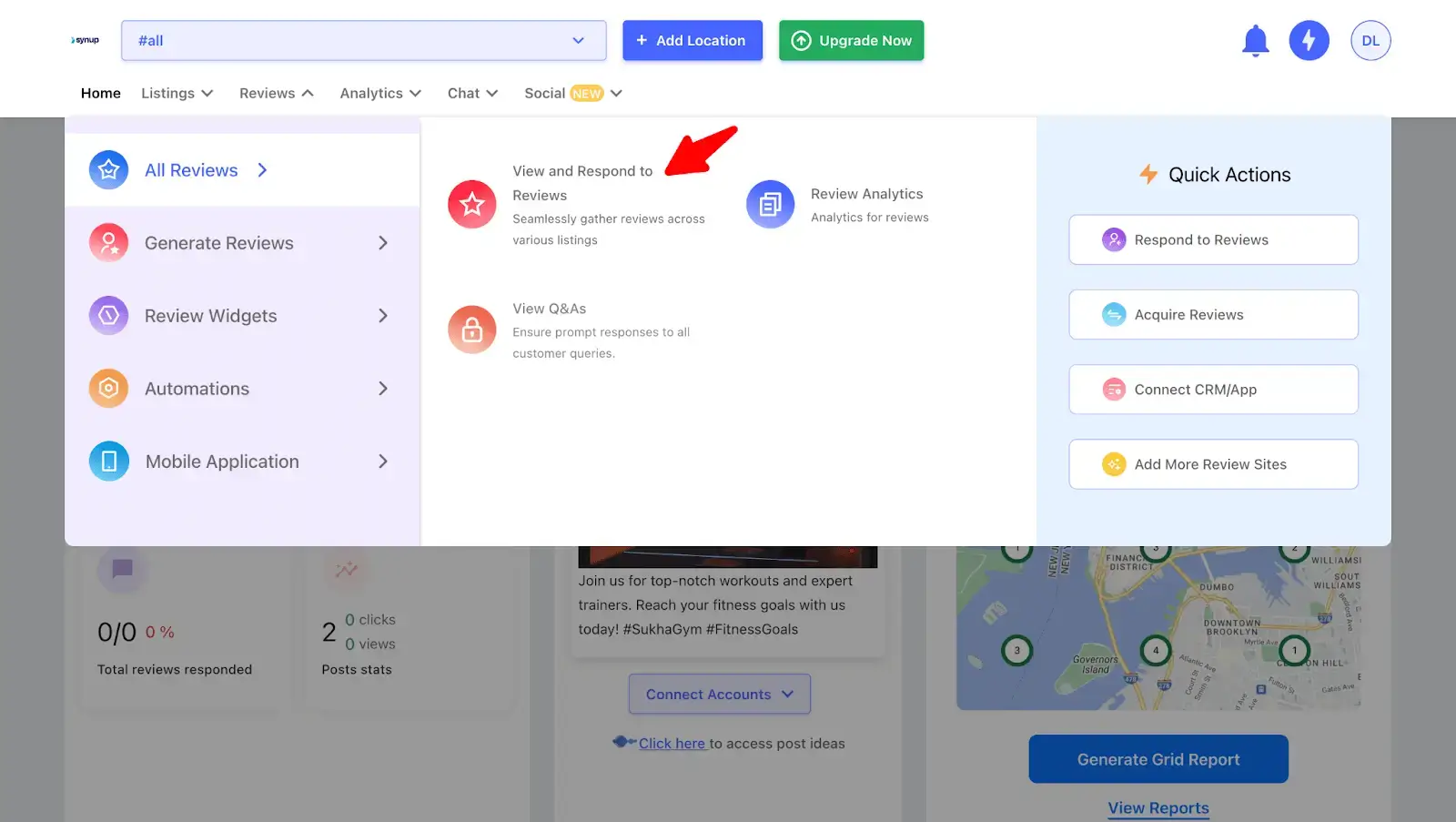
Step 3: Click on “View and Respond to Reviews” to access all your reviews in a single dashboard. Once you do that, you will be able to view all your reviews on one screen. To specifically focus on Google reviews, simply apply the filter.

Step 4: Here, you will only be able to access the reviews your customers have left on Google.
Once you scroll down, you can review the feedback, leave comments, and save your responses as templates, as shown in the picture below.

Step 5: To view response templates and use one as a reply to your reviews, follow these steps: Click on the three dots in the upper right corner and select “Response Templates.” You will be redirected to a page where you can find various templates and use them as needed.

Step 6: By clicking on the small box next to “Reviews for All,” you can enable the system to bulk respond to all reviews. It will then look something like this.

Here, you can easily respond to all your reviews in bulk by clicking on the respond button. Manually selecting the reviews you want to respond to might take more time but is generally easier if the reviews don't have designated connections for each of them.
Step 7: You will then be able to see all the reviews that the system can respond to in bulk and be notified if any connections are missing, as shown when you're redirected to a page like this.

You can then choose your preferred options, which are to be able to “send” the response, “send and save the template” or “cancel” it.
Step 8: To view the status, simply click on the three dots in the uppermost corner and select “View Bulk Response Jobs.” You’ll then be able to check the progress.
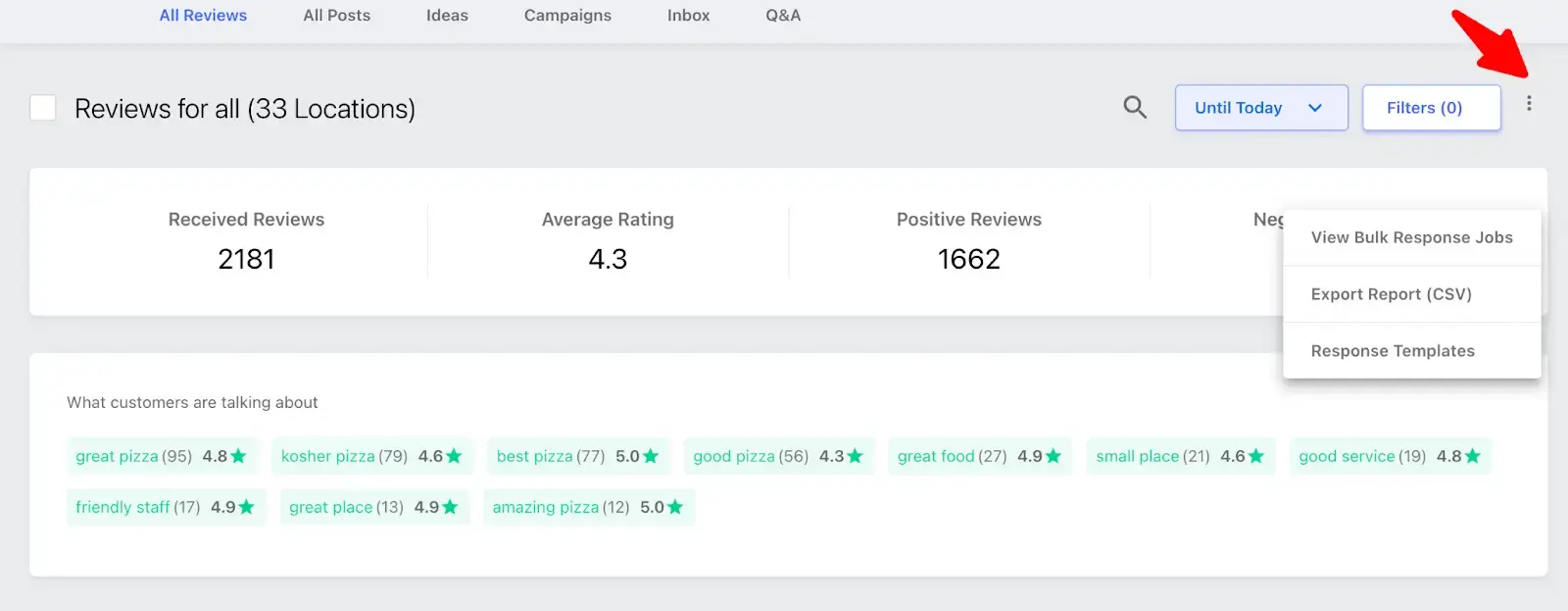
Step 9: If you need a copy of these reviews for your records and to better understand your customers, you can easily get a CSV report sent to your preferred email address instantly. This makes it easier for you to analyze and serve your customers better!
Managing Google Reviews with Synup
With Synup, managing, monitoring, and responding to your Google reviews is a breeze! And that is exactly why we say that it only takes a few clicks and just a few minutes for you to get it right! With our all-in-one dashboard, you can easily keep an eye on reviews from Google, Facebook, industry-specific platforms, and more. This streamlined approach takes the hassle out of managing your online reputation.
Intrigued and want to manage your reviews better? Try Synup now!





.svg)






.svg)
.svg)
.svg)
.svg)

.svg)


.svg)

















.webp)


