How to Set Up Whatsapp for Business
WhatsApp Setup for Business account in 7 easy steps and simplify communication with your customers. Add business information, location details, and more to optimize your WhatsApp Business account.
Setting up a WhatsApp for Business account can help you enhance the way you communicate with your customers. Earlier this year, in January, WhatsApp launched a separate platform for business owners to better engage with their customers. The WhatsApp for Business app features the following:
- Create a business profile with information like your business name, address, phone number, business description, email address and website details.
- You can access the “Statistics” feature to track the performance of your communications.
- You can also quickly reply to messages with the Messaging Tool.
[You Must Read This Before You Proceed!]
Given how popular and ubiquitous the regular WhatsApp mobile application is, the business counterpart of the app will help you seamlessly communicate with your customers. Here are some important things to note before we help you setup a WhatsApp Business account.
- Presently, WhatsApp for Business is available
- only on the Android app store.
- It is important to note that
- your personal account and your business account needs to have two unique phone numbers.
- However, if you create a business account with your existing WhatsApp account, you can have two separate apps on your device. It’s best for you to weigh out the pros and cons for this before you proceed.
- If you decide to use the phone number linked to your personal WhatsApp account to your business account, it is advisable to manually backup you chat history before you setup your WhatsApp for business account.
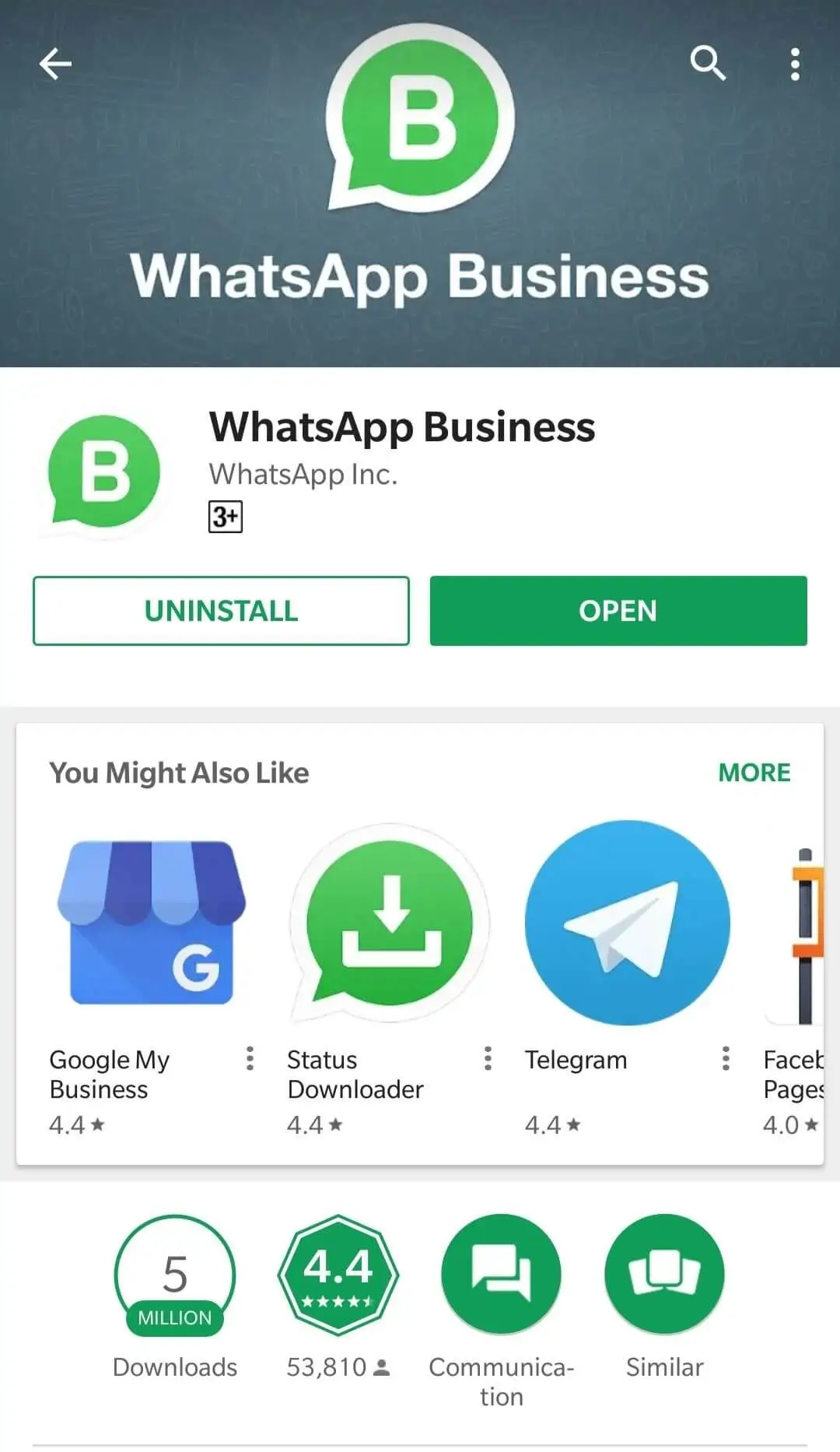
Step 1: How to Create WhatsApp Business Account - Install the App
Go to Google Play Store and install the WhatsApp for Business app.
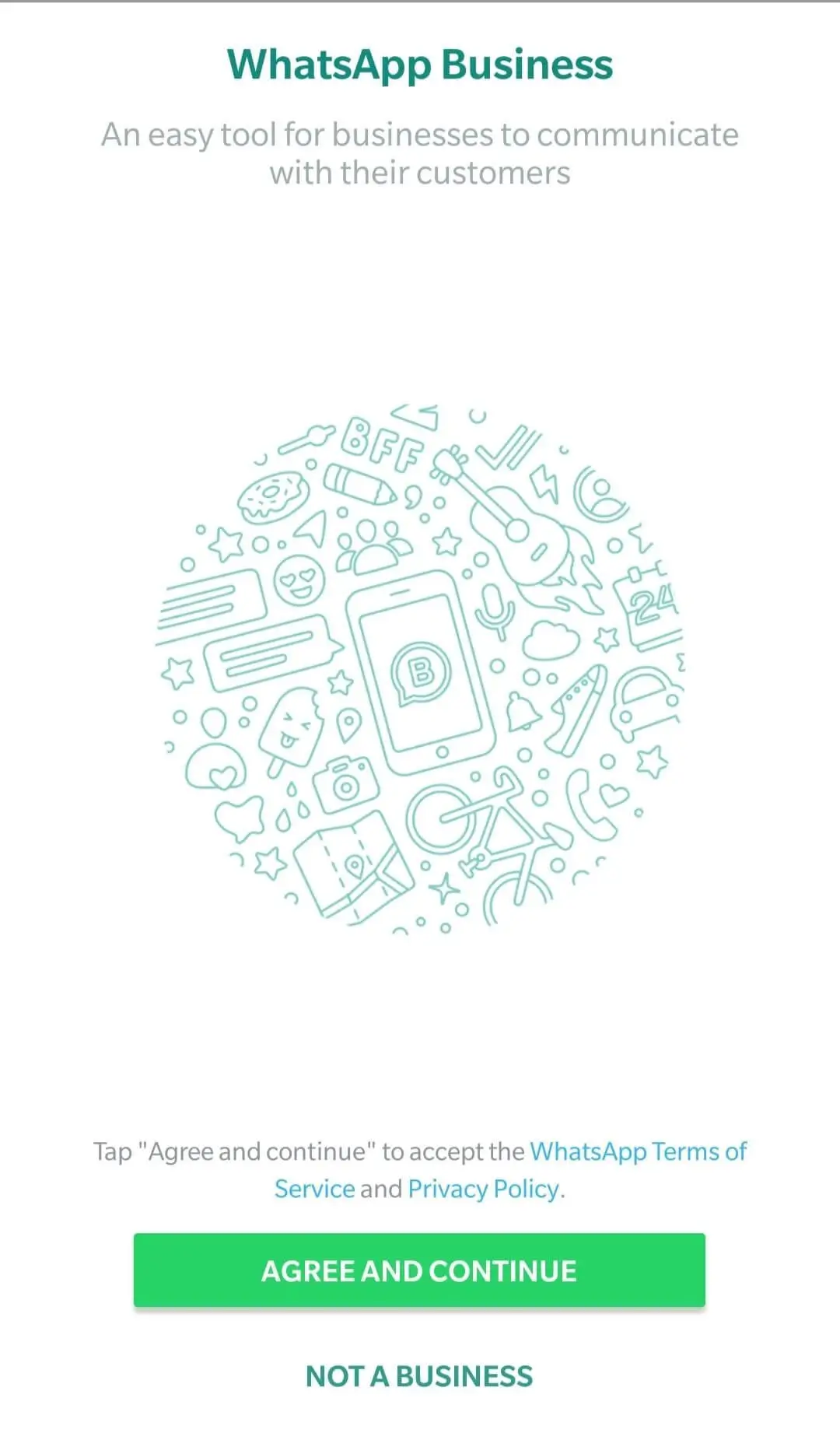
Step 2: “Agree and Continue”
Once you install the app, open it. You’ll be prompted to accept the terms and conditions of WhatsApp Business. You can choose to read it, and once you’re through with it, click on “Agree and Continue.”
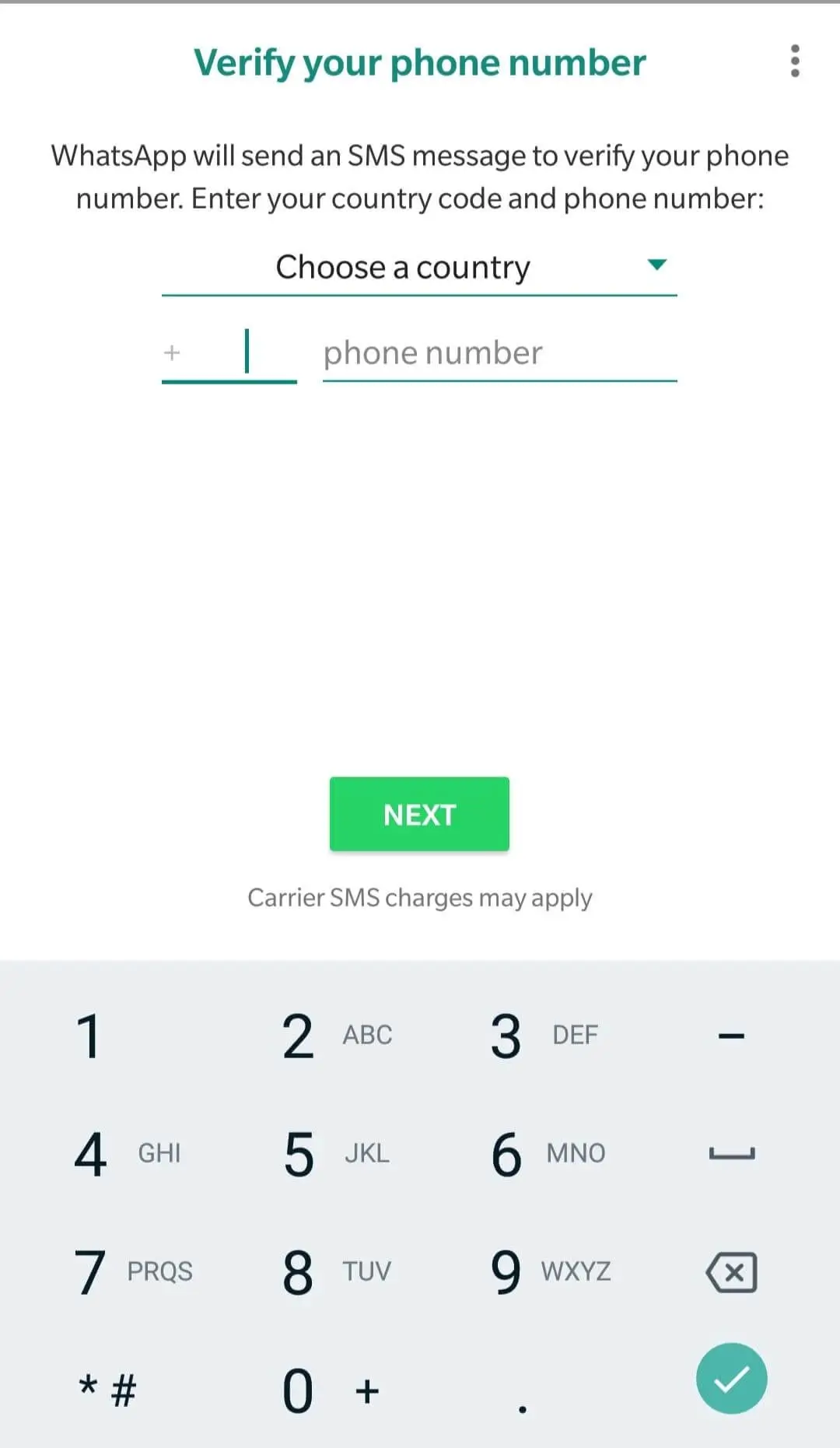
Step 3: Add and Verify Phone Number
Once you’re done, you’ll have to add your phone number and verify it. You also need to add your country in the drop-down. Click on Next to verify your code. You will receive a six-digit verification code that you’ll need to enter it in its designated field.
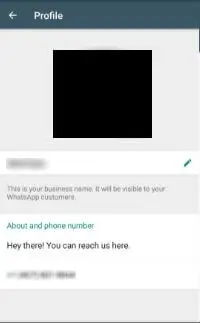
Step 4: Add Your Business Name and Logo
As mentioned before, you can add a whole load of business information. You’ll need to start by adding your business logo and your business name.
[Note: You cannot change your business name once you’ve set it up. So, make sure that you get it right.]
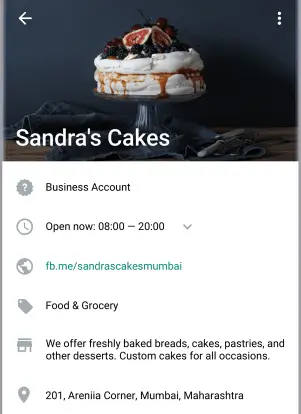
Step 5: Update Additional Business Information
Now that you’ve added your logo and Business name, you can start adding additional business information. Here’s the information you’re required to update:
- Business Address (Add location on Google Maps)
- Phone Number (You can add a landline number if required.)
- Business Category
- Website URL
- Business email
- Business hours
- Short bio

Step 6 – Set up Greeting Messages, Quick Replies, and Away Messages
As the name suggests, you can automate messages on WhatsApp when your customers get in touch with you.
A greeting message – self-explanatory as it is – appears when a customer gets in touch with you for the first time.
An away message will inform your customers when you are not operating during business hours with an auto-response message.
Quick Replies is a messaging option that you can use to respond to your customers with pre-existing message templates. You can access these messages while responding to chats by typing in the forward-slash “/“ symbol. The message templates will appear in the options. This can help you save time while you communicate with your customers .
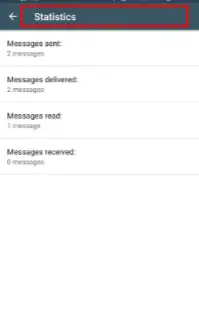
Step 7 – Use Statistics to Track Your Performance
In order to track the performance of your communications through WhatsApp, you can use Statistics. You can track and measure interaction rate, daily visit status, customer queries, etc.




