Tracking Your Listings and Keywords on Google Search Console with UTM Parameters
Learn how using UTM parameters on Google Search Console helps you track which listings and keywords are working best.
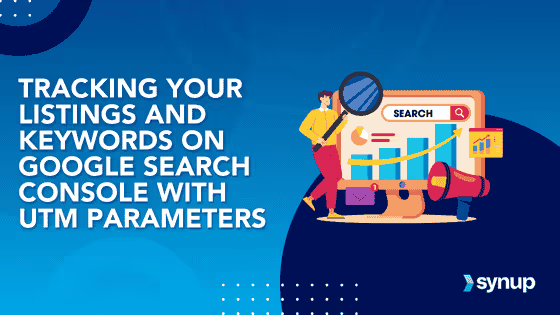
Google Search Console provides detailed insights into how your listings perform on Google, including impressions, clicks, and average keyword rankings. However, native analytics might not always provide a complete picture, especially if you need deeper insights into the effectiveness of specific campaigns, landing pages, or traffic sources.
This is where UTM parameters come into play. UTM (Urchin Tracking Module) tags allow you to track and segment traffic based on different parameters like campaign, source, and keyword. Using UTM parameters strategically on your listings, you can monitor individual keyword performance, analyze campaign success in Google Search Console, and integrate the data with tools like Google Analytics for far more detailed reporting.
Here’s a step-by-step guide on how you can do this:
Step 1:
Setting Up Google Search Console.
The first and foremost step is to set up a Google Search Console. So, head to Google Search Console and sign in with your Google account.
Next, click on “Start now” or “Add property.”
You’ll get two options:

- Domain: Covers all subdomains and protocols (like http and https).
- URL Prefix: Tracks URLs with a specific prefix, like https://www.example.com.
Domain is usually best if you want to track everything.
Step 2:
Next, Google needs to confirm you own the site.
Here are the main ways to do this:
- HTML file upload: Download a file and upload it to your site’s root directory.
- HTML tag: Add a meta tag to your homepage.
- Google Analytics or Google Tag Manager: Use these if you’re already set up with them.
- Domain provider: Add a code to your DNS settings if you manage your domain.
Just follow the steps for your chosen method, then click “Verify.”
That’s it, you’re all set!
Step 3:
Login to your Synup account.

Go to Listings > Automations > View Pre-built recipes
You will then be redirected to a page like this where you’ll be able to view all the recipes.

Step 4:
Once you click on Publish Website URL with UTM Params
You will then be redirected to the following page.
Here you can set up how often you want to run this particular automation. Once, weekly or monthly.
Next, you can set a start date and an end date. Along with other necessary parameters that need to be inserted.
Update your website URL and you’re good to go!
With Synup, you also get the option to save this recipe as an automation for future reference.
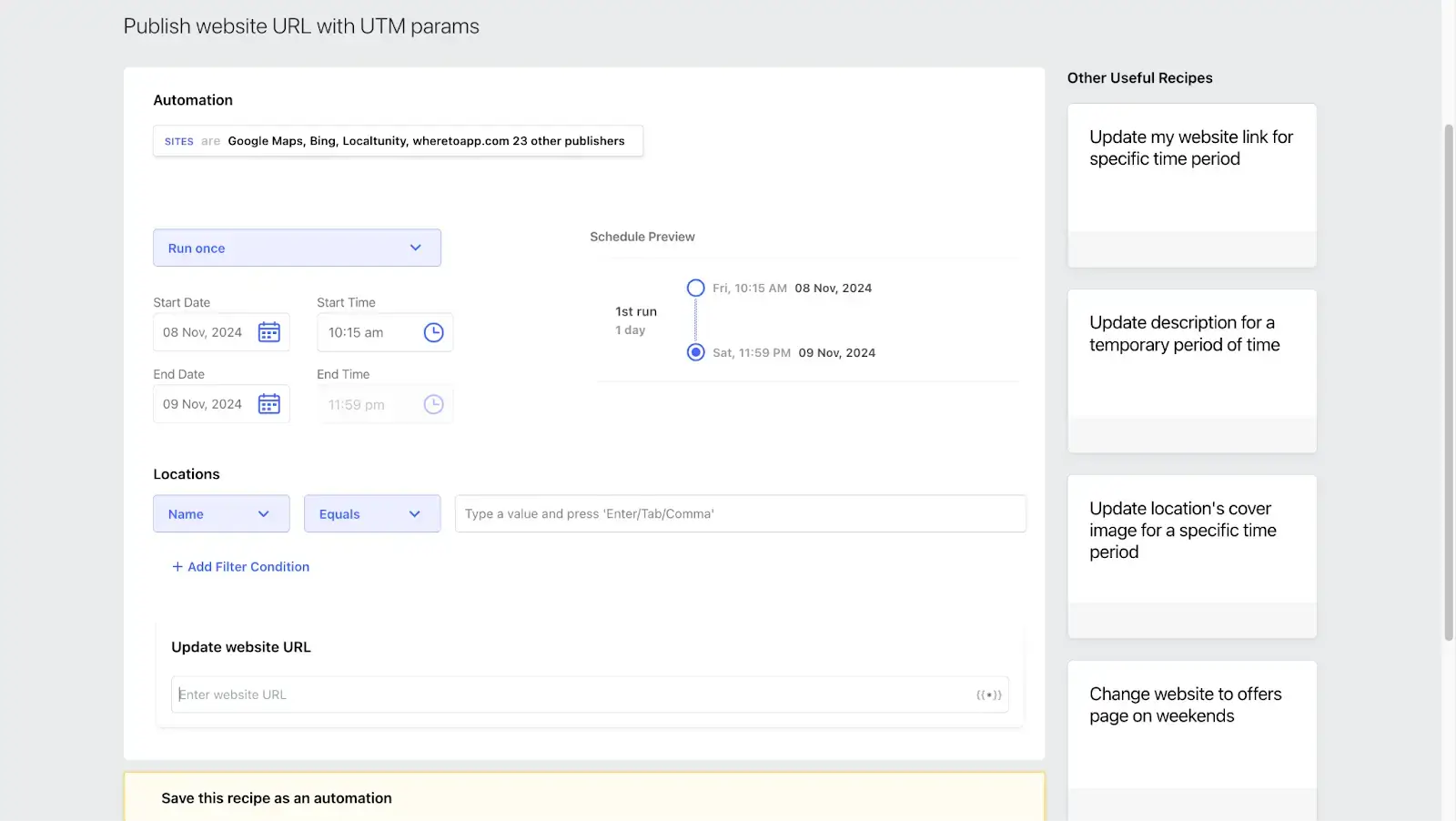
Step 5:
Next, go to your GSC and click on “Search Results”.
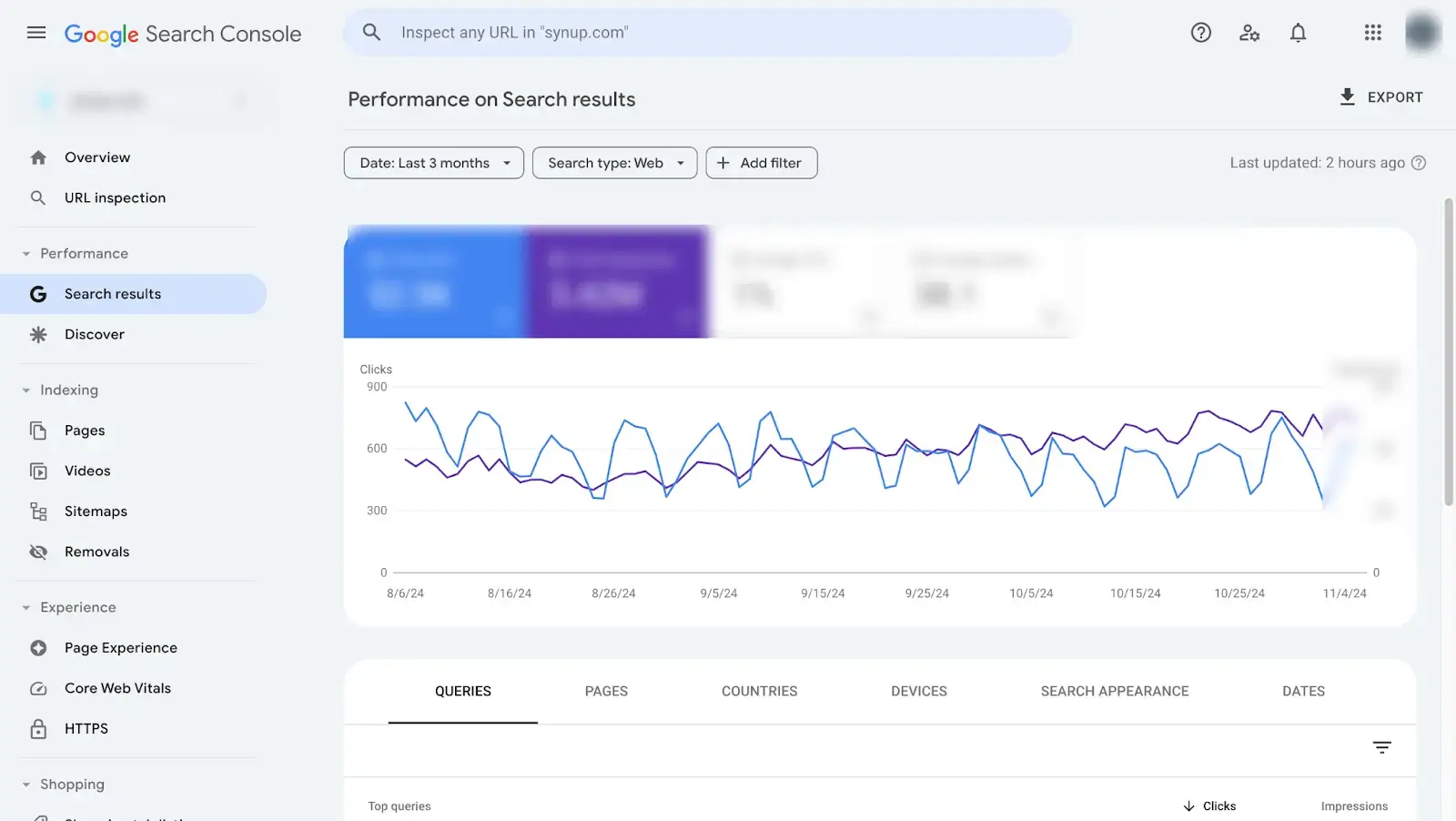
Next, click on “Add filter” and select “Page” from the drop-down menu.

You will then be prompted to add a URL. Paste the following,
source/medium/campaign=<insert your campaign name here>

Here you can also track other URL parameters as per your requirement.
Rest, after inserting the Page filter, you can view the top queries and ranking pages.
You’re all set! Here’s what it might look like for you when you’re trying to track your UTM parameters.

You can also compare two pages here if you wish to.

It’s all done!
Why tracking your listings and keywords on GSC with UTM parameters helps?
Tracking your listings and keywords on Google Search Console (GSC) with UTM parameters is a smart move for a few simple reasons:
Using UTM parameters to track your listings and keywords on Google Search Console (GSC) can give you a level of insight into your website's performance that goes beyond what GSC provides on its own. Here’s why this matters and how it can make a difference:
- Clear Visibility into What’s Working: GSC provides a general view of your site’s traffic, but it doesn’t always break down the specific sources that brought users to your site. By adding UTM tags to your listings and keywords, you can see exactly which campaigns, posts, or keywords are driving clicks. This extra layer of data helps you spot the sources of your best traffic, so you know which listings or keywords are most effective.
- Identify Keywords that Drive Real Results: Keywords are a big part of search engine strategy, but not all keywords are created equal. UTM tracking lets you see which keywords don’t just bring visitors but actually lead to meaningful actions on your site, like sign-ups, purchases, or page views. This way, you can focus on the high-value keywords that move users through your conversion funnel instead of just drawing clicks.
- Measure Campaign and Listing Effectiveness: Whether you’re running seasonal promotions, new product launches, or ongoing campaigns, UTMs make it easier to track what’s actually working. Tagging each campaign or listing with UTMs means you can break down performance and see exactly which pieces are resonating with users, making it simple to identify what’s worth your time and resources.
- Enhanced Reporting and Data Segmentation: UTMs allow you to filter and segment your data within Google Analytics or GSC, giving you a more organized view of your performance. For instance, you can see which listings or keywords perform best in specific regions, on different devices, or with particular audience segments. This helps you tailor your efforts based on real data, improving the relevance of your campaigns for your target audience.
- Track ROI and Attribution with Confidence: UTMs give you better attribution, meaning you can see which channels or campaigns contribute most to your business goals. Knowing exactly where your results are coming from allows you to calculate the ROI of each campaign accurately, which is crucial for budget planning and knowing where to invest for growth.
In short, UTM parameters on GSC make tracking listings and keywords more detailed, allowing you to see exactly what’s working. With this level of data, you can make smarter, more informed decisions, focus on high-impact keywords, and measure your success with clarity.
New to Synup and curious about how it can help with driving more revenue?
Book a demo with us and see the magic begin!
FAQs
1. How do I use Google UTM tracking?
To use Google UTM tracking, create unique links by adding UTM parameters for your campaign’s source, medium, and content using Google’s Campaign URL Builder. Then, share these tagged links across your marketing channels to track where your traffic comes from.
2. What are the 5 things you can track with UTM parameters?
With UTM parameters, you can track the following:
- Source (the platform or site, like Facebook),
- Medium (the type of channel, like email or social),
- Campaign Name (specific campaign titles),
- Term (paid keywords),
- Content (different ads or links in the same campaign).
3. How do I find UTM parameters in Google Analytics?
In Google Analytics, go to Acquisition > Campaigns > All Campaigns to see UTM-tagged data. Here, you can view traffic and conversions driven by specific sources, mediums, and campaigns linked to your UTM tags.




